OAuth0 is one of the OAuth2 SSO methods. Click here to learn more about how OAuth2 SSO works and what other OAuth2 SSO methods Bettermode supports.
Required credentials for setting up Auth0 SSO
Client ID:* An alphanumeric string publicly exposed and used by the service API to identify the application. This is also used to build authorization URLs that are presented to users.
Client Secret:* A secret known only to the application and the authorization server. It protects the resources by only granting tokens to authorized requestors.
Auth0 Domain:* Domain URL of your SSO provider.
Login Button Text:* Text defined here will appear on the login page for the users. You can insert any text. For example: Login with ABC
Callback URL: The URL a browser redirects to once the process of Authentication is complete.
How to find Auth0 credentials
Read the steps below to see where to locate the Auth0 Domain, Client ID, and Client Secret on an Auth0:
Visit http://manage.auth0.com/.
Click on Applications>Applications and look for the existing App/Create a new App.
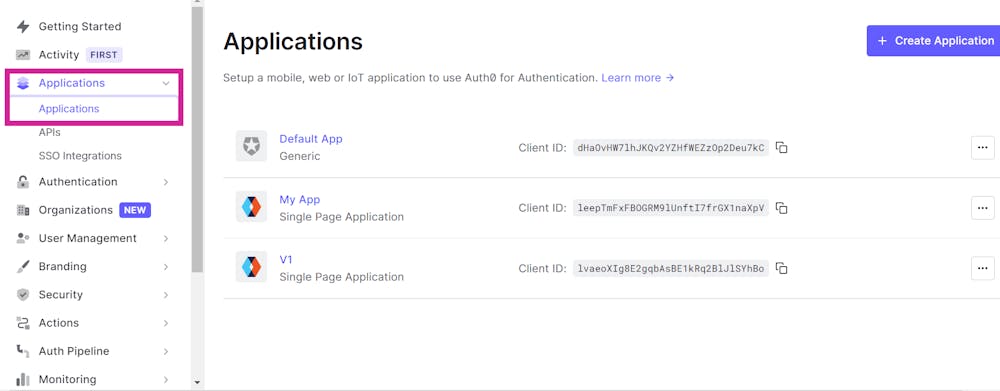
3. Click on the Application name and wait for the next page to load.
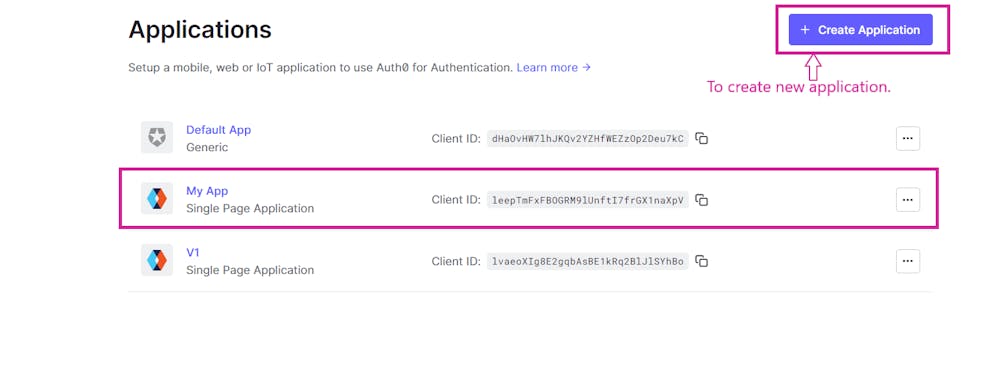
4. On the next page Client ID, Client Secret, and Auth0 Domain URL will be available.
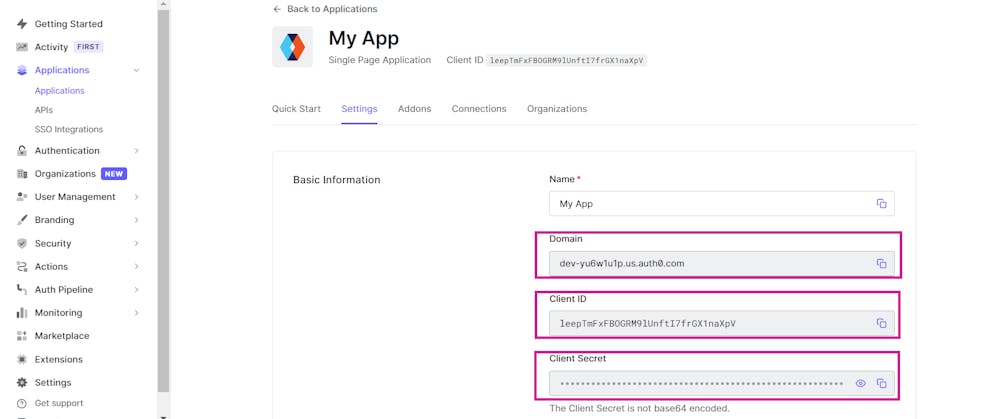
Set up OAuth2 SSO using Auth0
Once all the information from the previous section is gathered, log into your Bettermode site using your admin account, click on your profile picture on top-right > Administration > Settings > Authentication > and click on the Enable Single sign-on option:
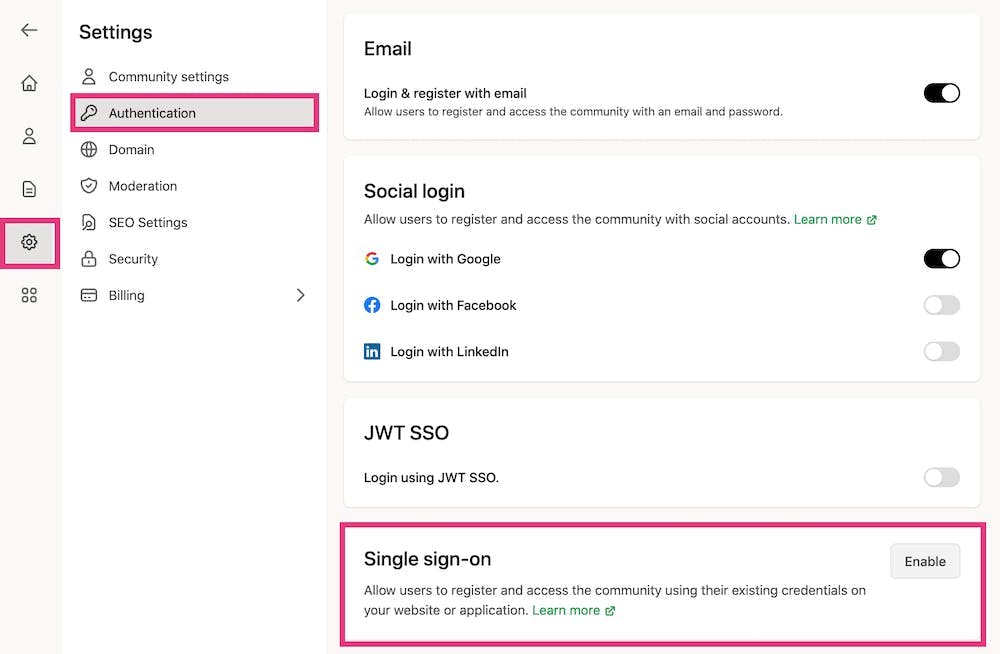
2. Choose Auth0 as SSO Provider and fill in the required information, as explained in the previous section.
❗Note: All fields are mandatory.
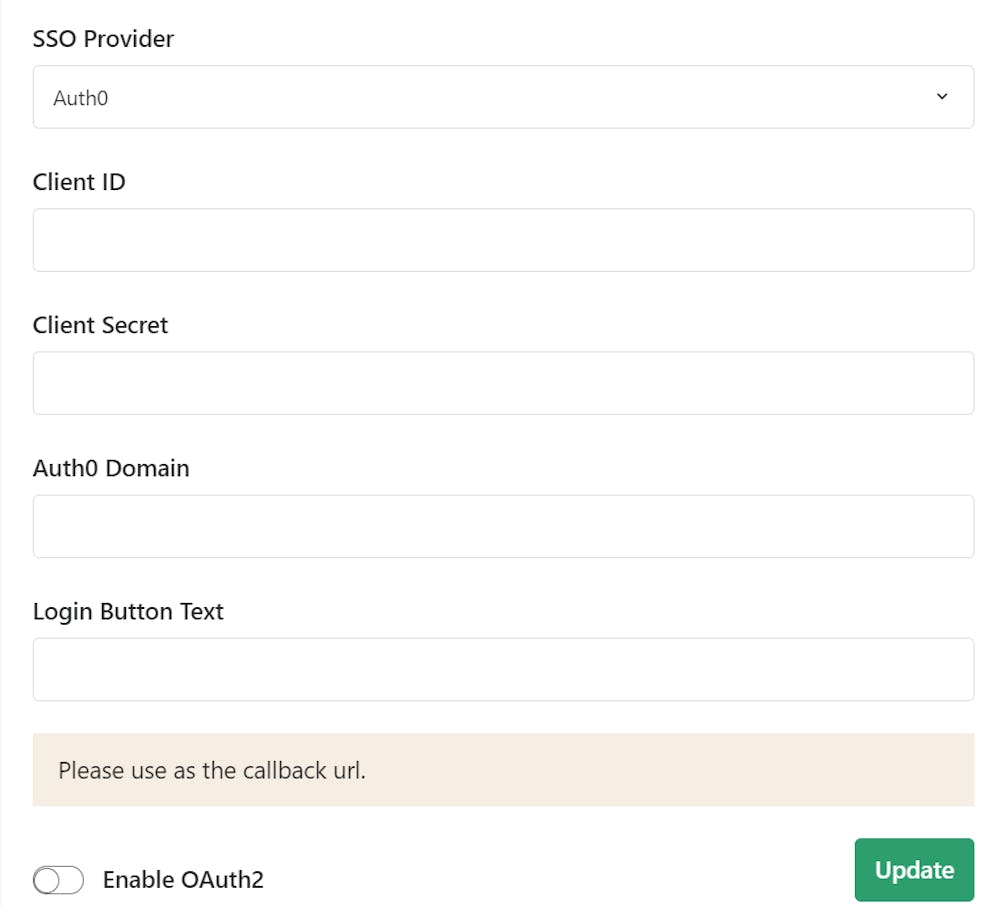
3. Once all the sections are filled out, toggle the Enable OAuth2 switch and click Update.
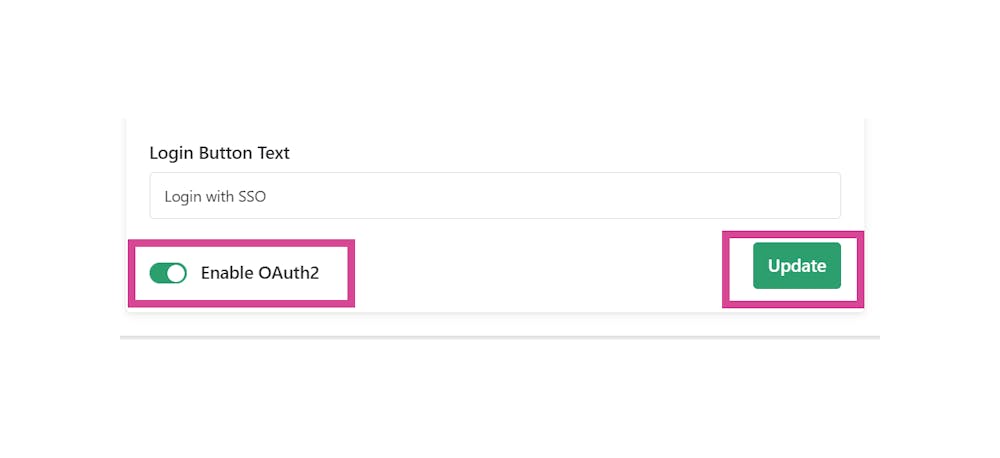
4. In the Auth0 website, add the Callback URL to the Allowed Callback URL section.
Callback URL example:
URL - https://community4.blogha.com
Callback URL - https://community4.blogha.com/ssos/redirect
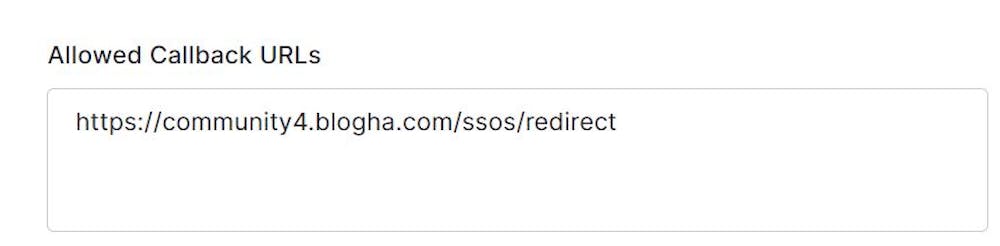
5. Visit the site URL and click on the Login Button. Example: https://community1.blogha.com. Authenticate using existing/new credentials on the SSO login page.
6. Congratulations! OAuth2 SSO is now up and running!
Login & Register with Email
If a member should be directed to the SSO provider page directly when they open the site, you need to disable Login & register with email.
To disable this option, click on your profile picture on the top-right > Administration > Settings > Authentication > turn off the toggle for Login & register with email:
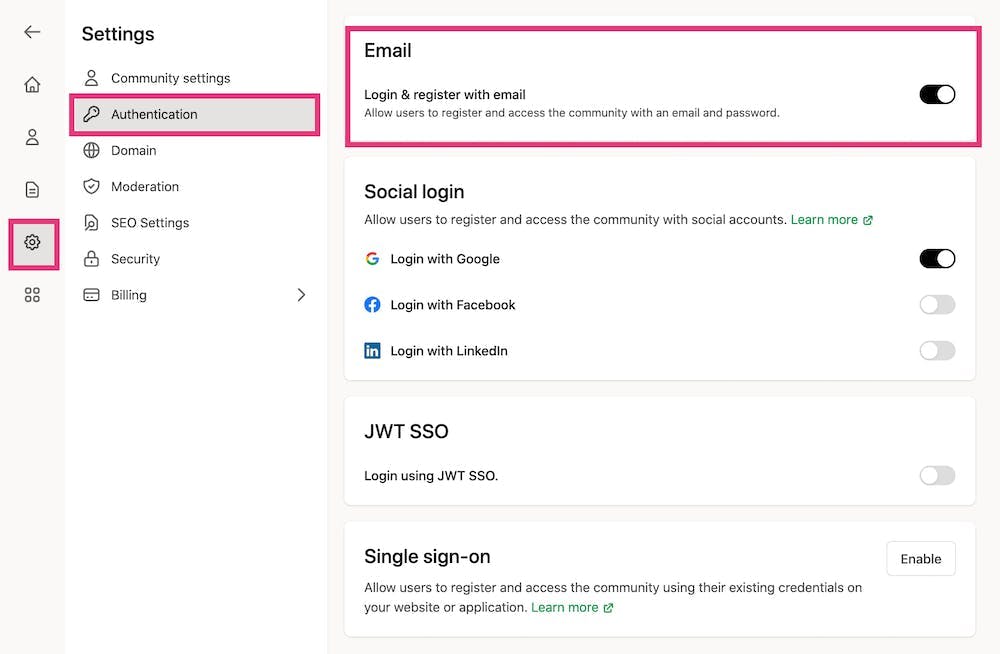
Once disabled, the user will not see the default option of signing up or logging in using Email and Password.


