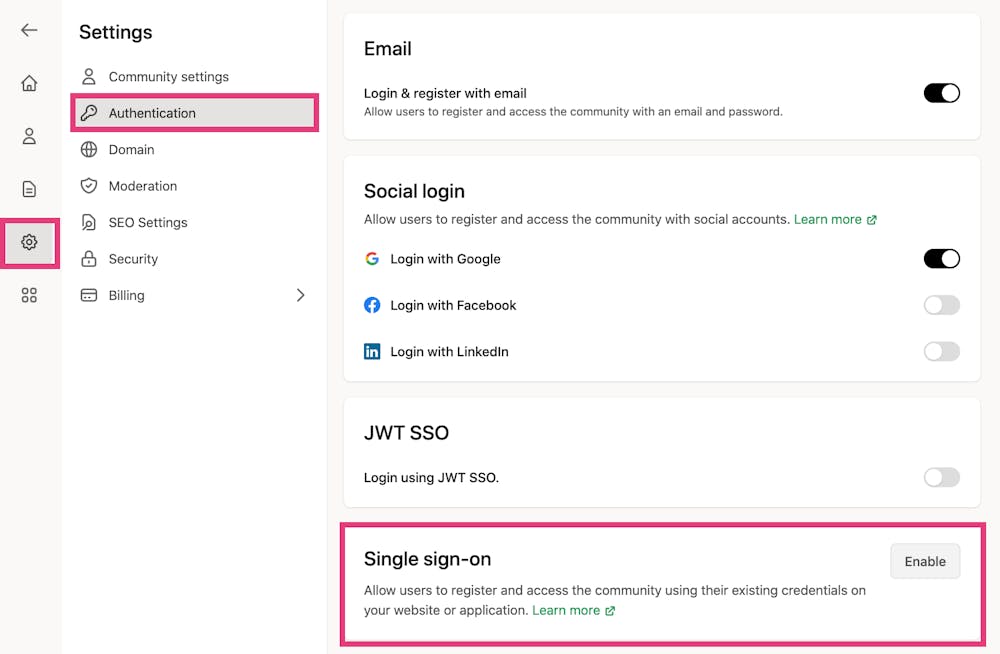Memberful is one of the OAuth2 SSO methods. Click here to learn more about how OAuth2 SSO works and what other OAuth2 SSO methods Bettermode supports.
Memberful gives creators and entrepreneurs the tools to monetize their sites, SaaS products, or online communities with memberships. Using Bettermode's Single Sign-On (SSO), integrate Tribe communities with Memberful and make a seamless login experience for the users.
With this integration, your users won’t have to sign up or log in with a Bettermode account. Instead, they’ll use Memberful credentials to access Bettermode from your log-in page.
Required credentials for setting up Memberful SSO
Client ID:* An alphanumeric string publicly exposed and used by the service API to identify the application. This is also used to build authorization URLs that are presented to users.
Client Secret:* A secret known only to the application and the authorization server. It protects the resources by only granting tokens to authorized requestors.
Memberful Domain:* Domain URL of your SSO provider.
Login Button Text:* Text defined here will appear on the login page for the users. You can insert any text. For example: Login with SSO
OAuth Redirect URL: The URL a browser redirects to once the process of Authentication is complete.
How to find Memberful credentials
Follow the steps below to find the Memberful Domain, Client ID, and Client Secret on a Memberful website:
Visit your Memberful Membership website such as https://[yourdomain].memberful.com/admin.
Click on Settings > Custom Applications and wait for the next page to load.
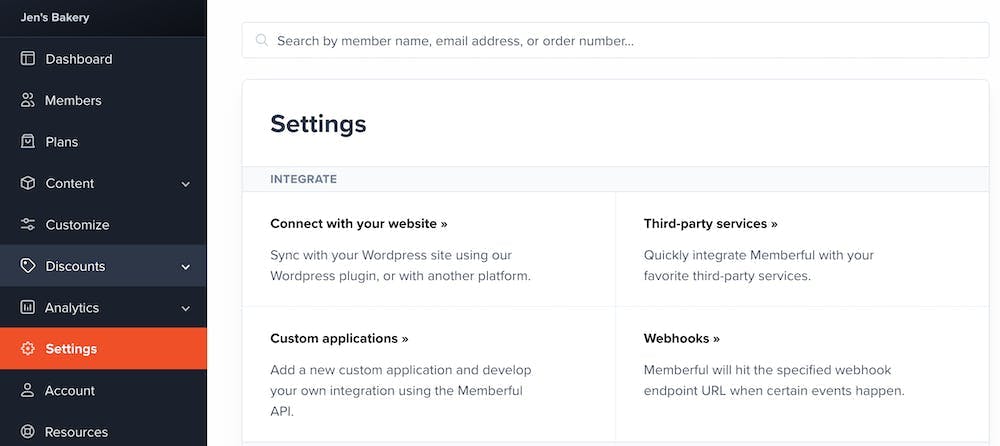
3. Click on Add a new Custom Application.
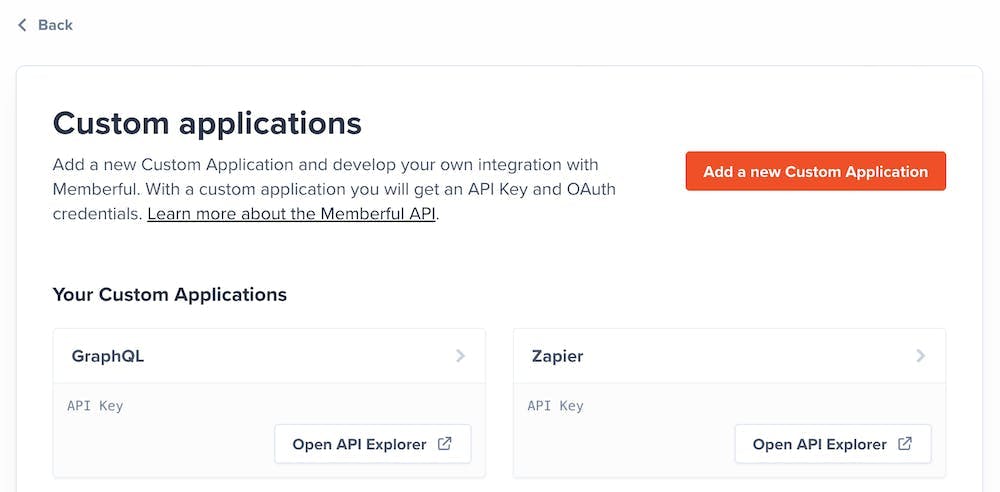
4. On the next page, add an Application name (For Example: Tribe) and check the box next to Include OAuth tokens with this application.
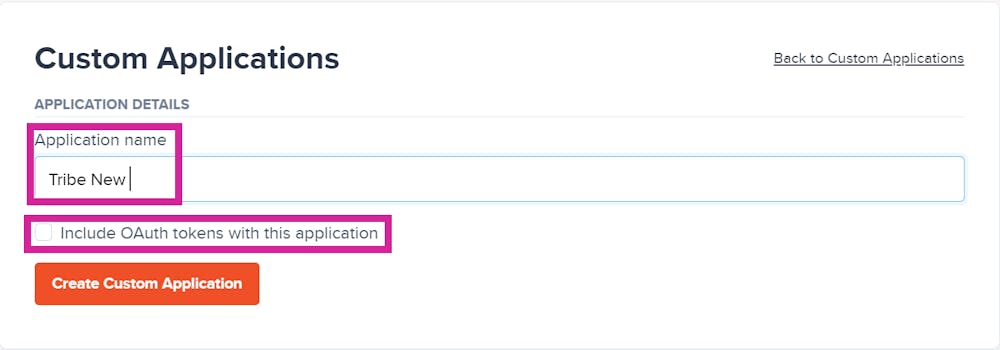
5. o Include OAuth tokens with this application, you will see the option to select Application Type and add OAuth Redirect URL. Add Server-side Application as Application Type.
6. In the next part, add the OAuth Redirect URL. It will be the URL of your site address appended with /ssos/redirect.
OAuth Redirect URL example:
URL - https://community4.blogha.com
OAuth Redirect URL - https://community4.blogha.com/ssos/redirect
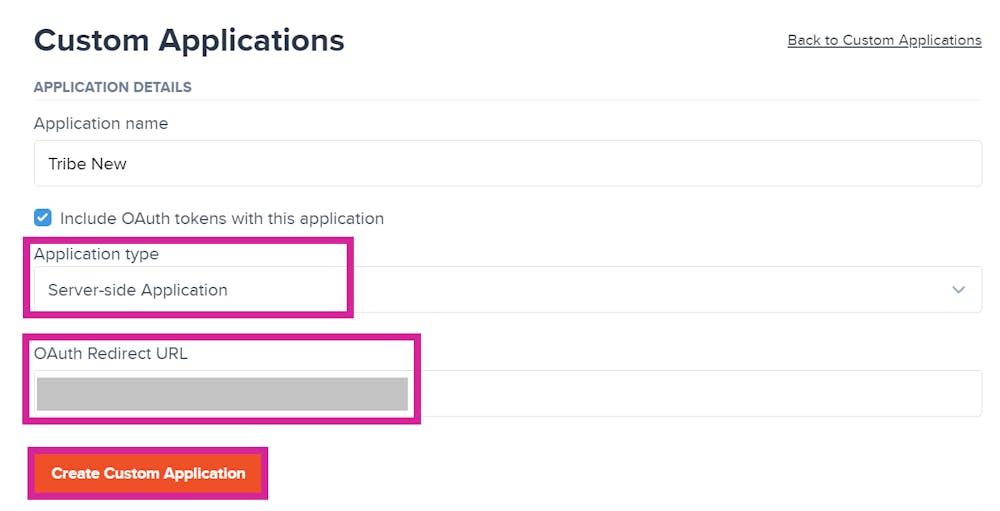
7. Once you click Create Custom Application, Client ID (Identifier) and Client Secret will be available.
8. Enter the Memberful Domain address in the Memberful Domain URL section in the site (Example: https://[Your-sub-domain].memberful.com/).
Set up OAuth2 SSO using Memberful
Once all the information from the previous section is gathered, log into Bettermode using your admin account, click on your profile picture on top-right > Administration > Settings > Authentication > and click on the Enable Single sign-on option:
Choose Memberful as SSO Provider and fill in the required information, as explained in the previous section.
❗Important note: All fields are mandatory.

3. Once all the sections are filled out, toggle the Enable OAuth2 switch and click Update.
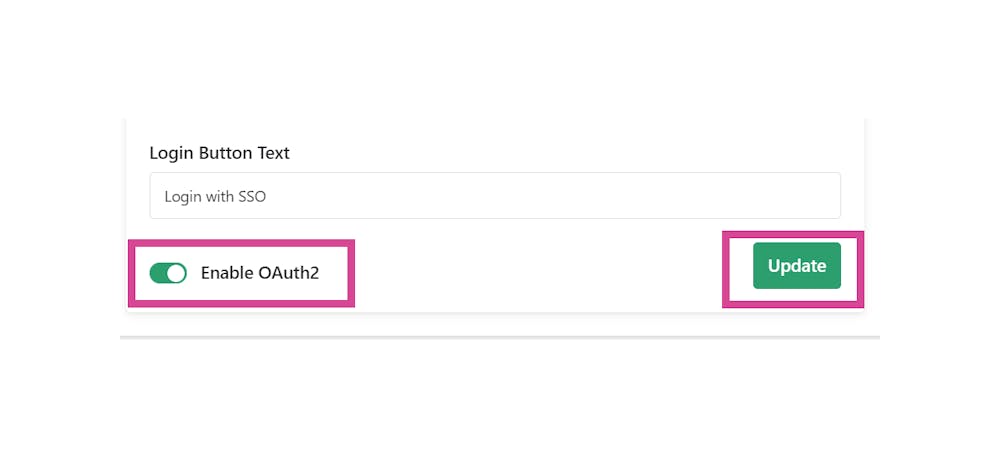
4. Visit the site URL and click the Login Button. Example: https://community1.blogha.com. Authenticate using existing/new credentials on the SSO login page.
5. Congratulations! OAuth2 SSO is now up and running!
Login & register with email
If a member should be directed to the SSO provider page directly when they open the site, you need to disable Login & register with email.
To disable this option, click on your profile picture on the top-right > Administration > Settings > Authentication > turn off the toggle for Login & register with email:
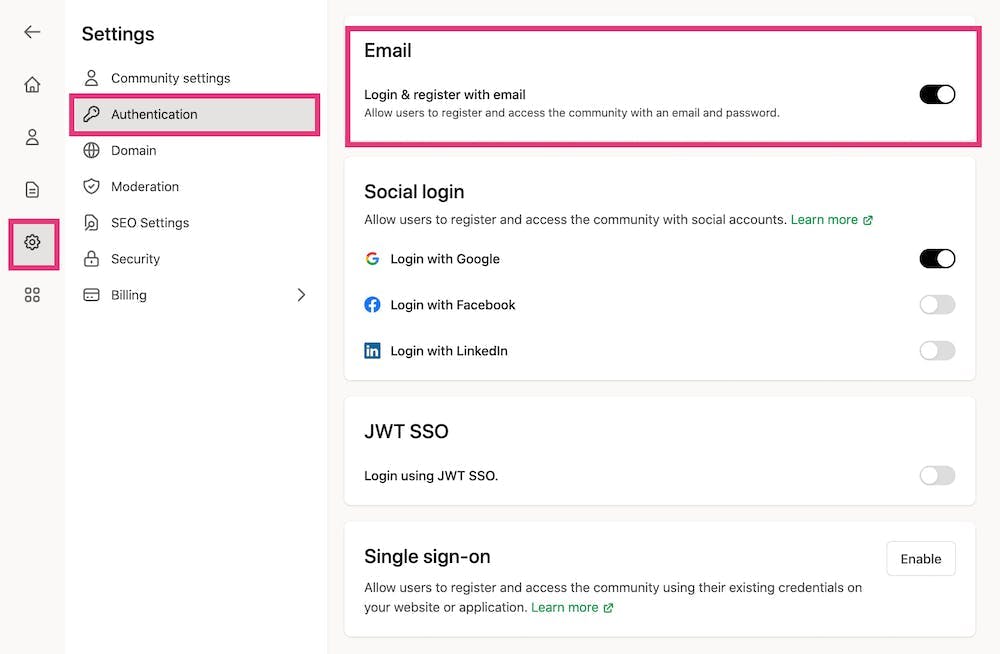
Once disabled, the user will not see the default option of signing up or logging in using Email and Password.