Outseta is one of the OAuth2 SSO methods. Click here to learn more about how OAuth2 SSO works and what other OAuth2 SSO methods Bettermode supports.
Outseta SSO gives creators and entrepreneurs the tools to monetize their membership sites, SaaS products, or online communities. Using Bettermode's Single Sign-On (SSO), you can now integrate your Bettermode site with Outseta to make it a seamless experience for Outseta members to log in to your site. With this integration, your users won’t have to sign up or log in with their Bettermode account. Instead, they’ll use Outseta credentials to access Bettermode from your log-in page.
Required credentials to set up Outseta SSO
Client ID:* An alphanumeric string publicly exposed and used by the service API to identify the application. This is also used to build authorization URLs that are presented to users.
Client Secret:* A secret known only to the application and the authorization server. It protects the resources by only granting tokens to authorized requestors.
Outseta Domain:* Domain URL of your SSO provider.
Login Button Text:* Text defined here will appear on the login page for the users. You can insert any text. Example: Login with SSO
Callback URL: The URL a browser redirects to once the process of Authentication is complete.
How to find Outseta credentials
Read the steps below to see where to locate the Outseta Domain, Client ID, and Client Secret on an Outseta account:
Visit your Outseta Membership website such as https://[Your-sub-domain].outseta.com/.
Click on Settings > Integration and wait for the next page to load.
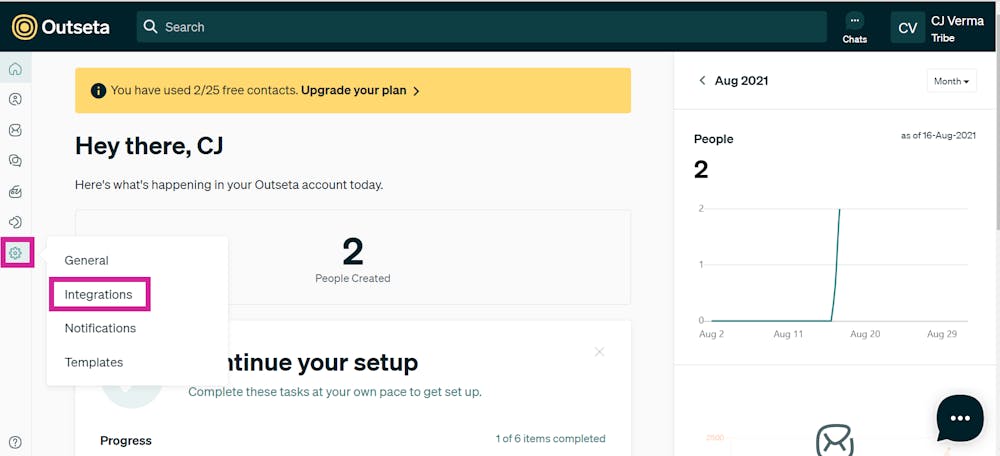
3. On the next page, click on OAuth and then on Add OAuth Client.

4. On the next page, fill in the name of the client (Example: Bettermode) and the Callback URL. It will be the URL of your site address appended with /ssos/redirect.
Callback URL example:
URL - https://community4.blogha.com
Callback URL - https://community4.blogha.com/ssos/redirect
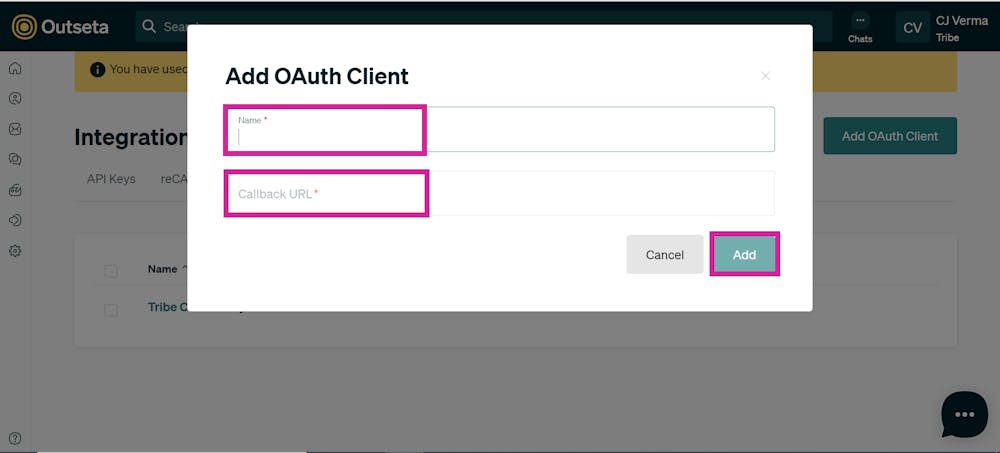
Once you hit Add, the Client ID, Client Secret, and Outseta Domain URL will be available.
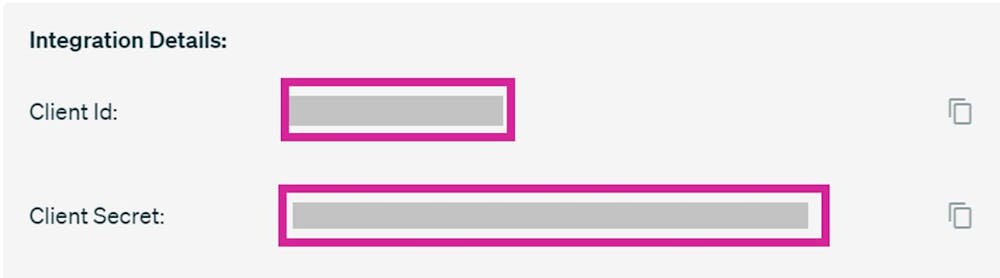
Enter your Outseta Domain address in the Outseta Domain URL section in the site(Example: https://[Your-sub-domain].outseta.com/).
Lastly, go to Auth-> Sign Up and Login-> Send sign up confirmation email and add your site URL appended auth/login(Example:https://[your-site-url]/auth/login).
Set up OAuth2 SSO using Outseta
Here is the step-by-step tutorial to set up OAuth2 SSO using Outseta Credentials:
Once all the information from the previous section is gathered, log into your Bettermode site using your admin account, click on your profile picture on top-right > Administration > Settings > Authentication > and click on the Enable Single sign-on option:
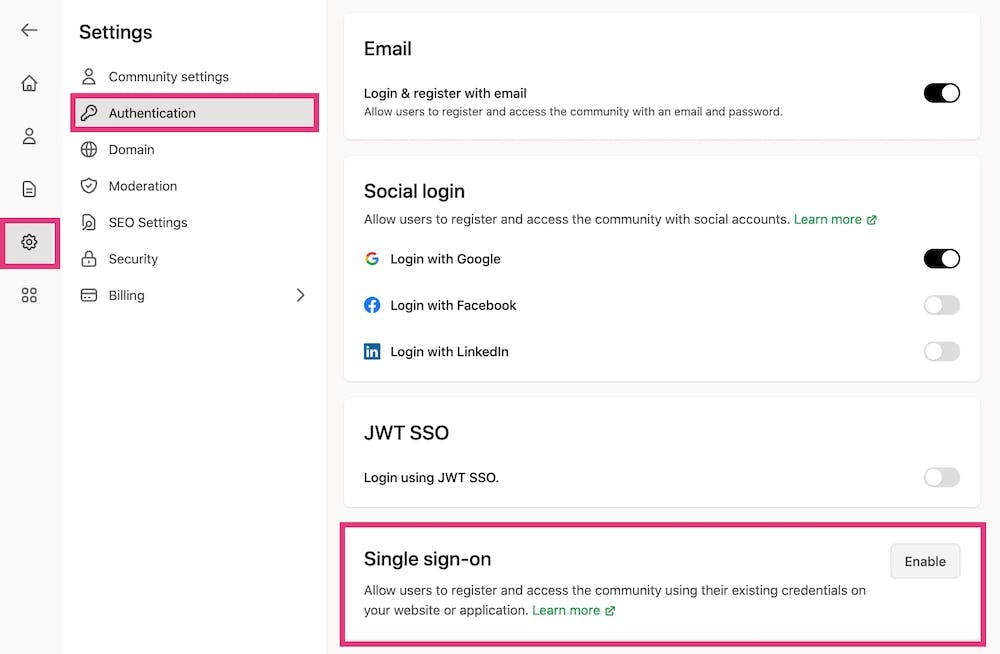
Choose Outseta as the SSO Provider and fill in the required information, as explained in the previous section.
❗Important note: All fields are mandatory.
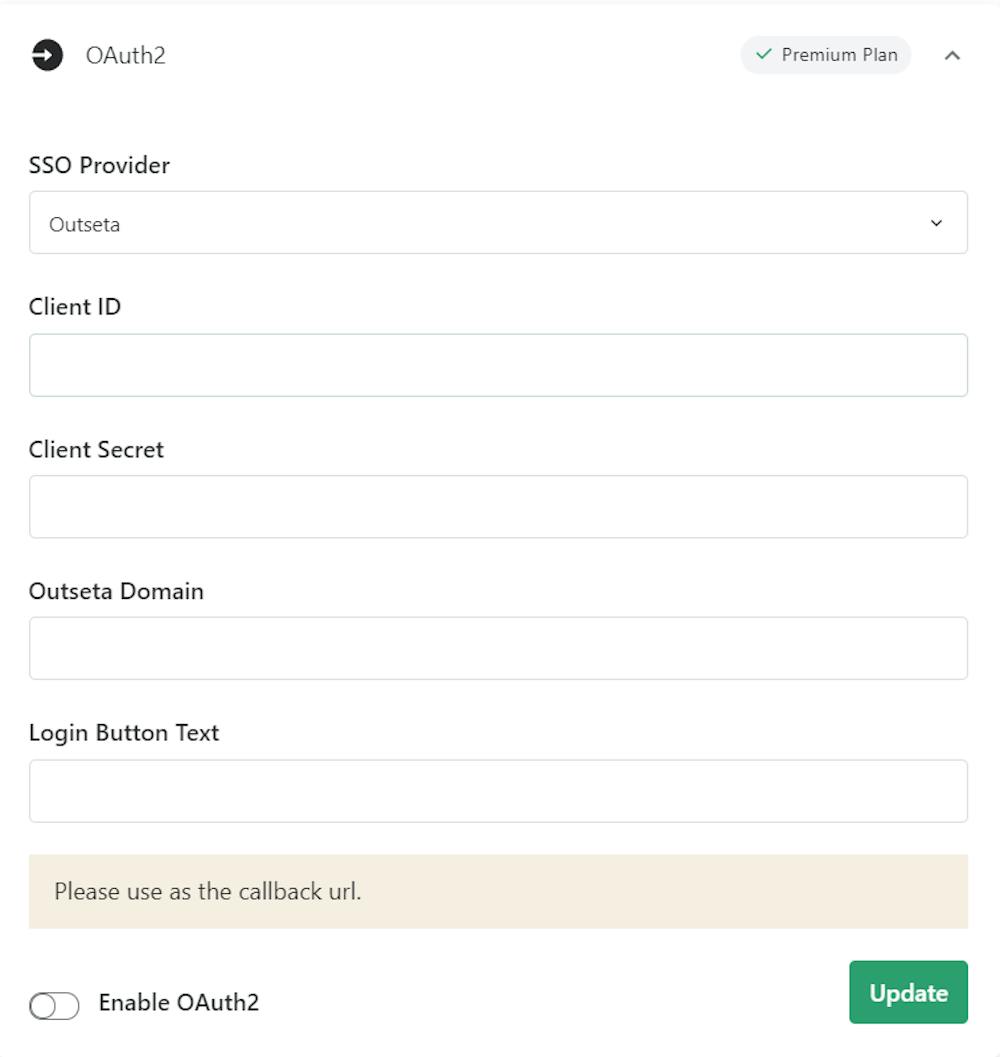
3. Once all the sections are filled out, turn on the Enable OAuth2 toggle and click Update.
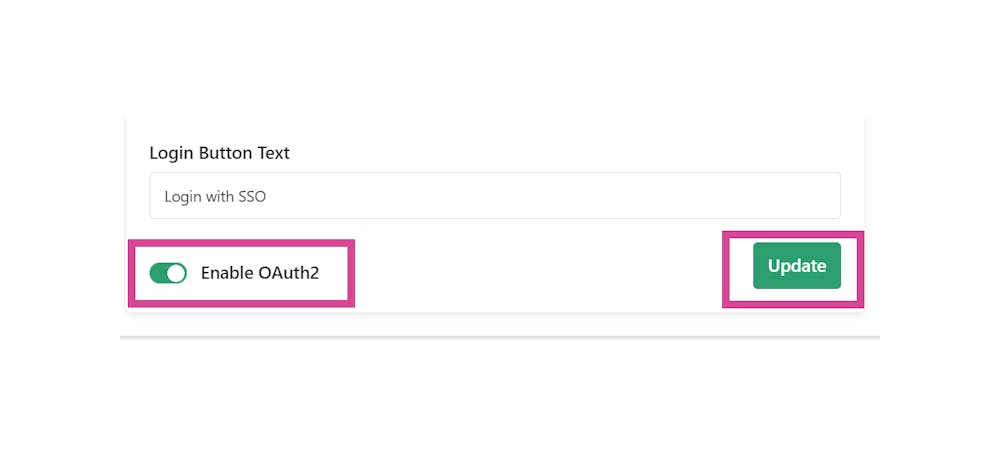
4. Visit the site URL and click on the Login Button. Example: https://community1.blogha.com. Authenticate using existing/new credentials on the SSO login page.
5. Congratulations! OAuth2 SSO is now up and running!
Login & register with email
If a member should be directed to the SSO provider page directly when they open the site, you need to disable Login & register with email. To disable this option, click on your profile picture on the top-right > Administration > Settings > Authentication > turn off the toggle for Login & register with email:
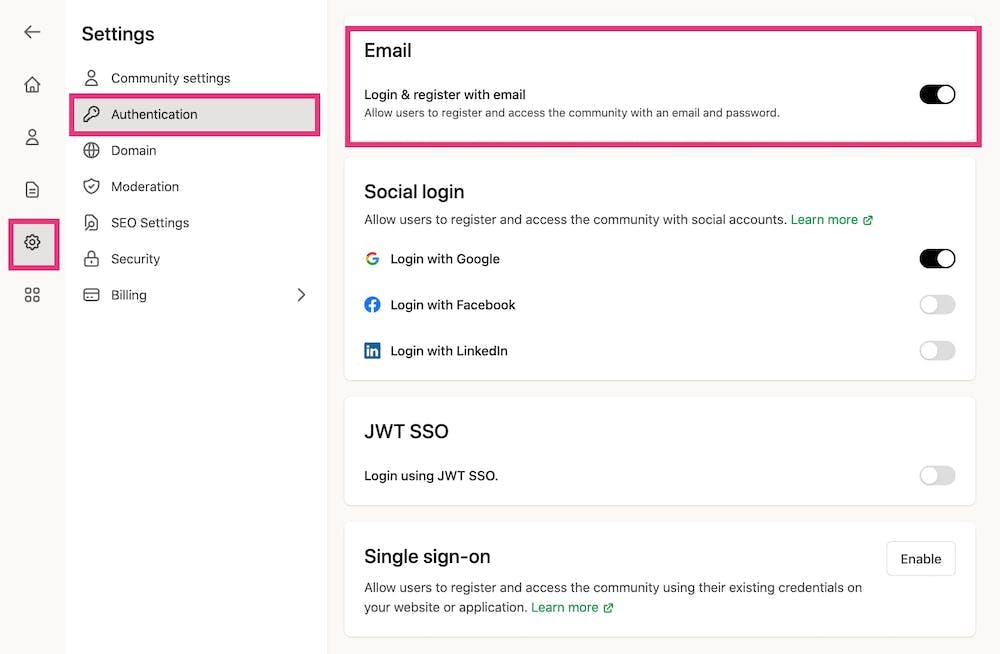
Once disabled, the user will not see the default option of signing up or logging in using Email and Password.


