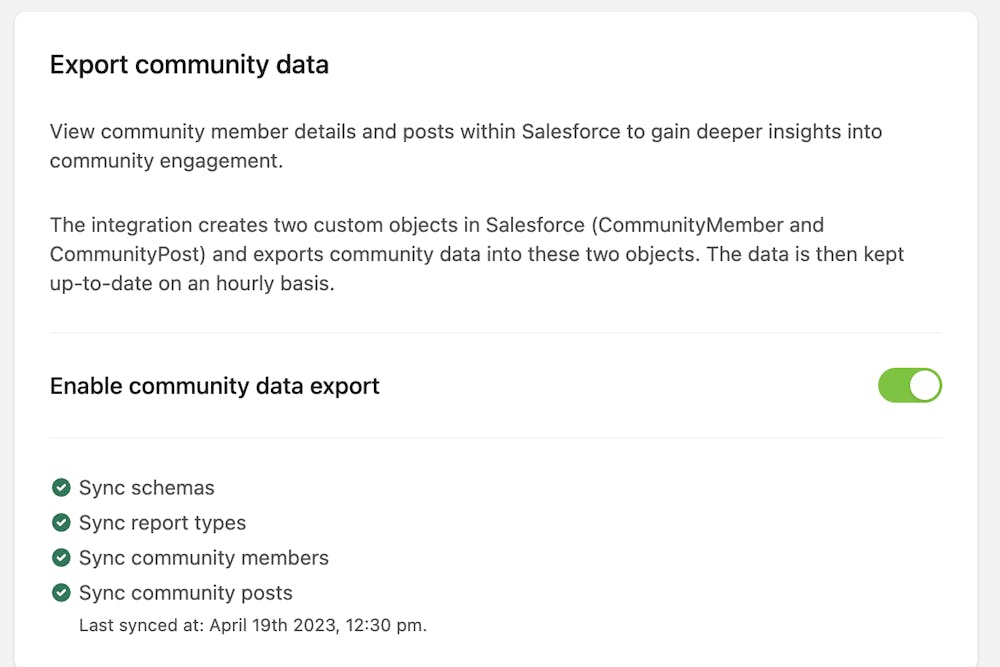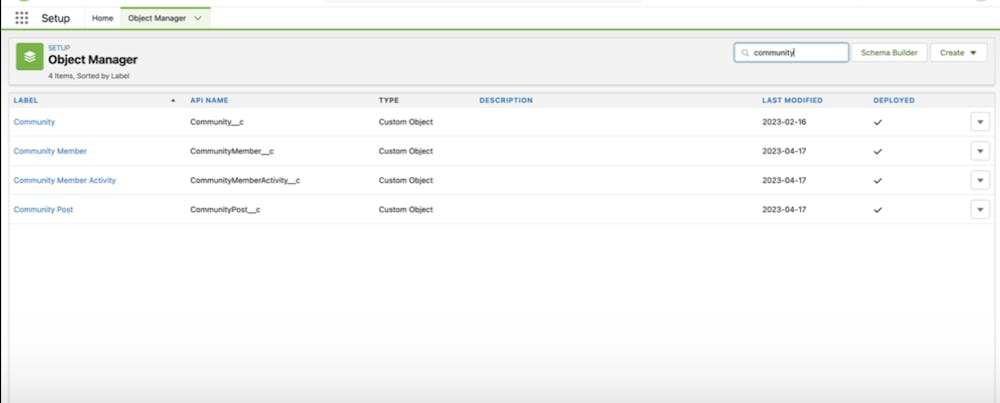One of the features of the integration is the ability to gain a deeper understanding of site engagement by viewing site member details, activity, and posts directly within Salesforce. This is made possible by the creation of three custom objects - Site Member, Site Member Activity, and Site Post - into which site data is exported and kept up-to-date on an hourly basis.
Access to these objects in Salesforce requires admin privileges. If you do not have admin access, please contact your Salesforce administrator for assistance.
How can the integration between Bettermode Site and Salesforce enhance business operations?
Gain a Comprehensive Customer View: Through integrating data export from the Bettermode Site to Salesforce using Salesforce Integration, users can obtain a comprehensive view of customer interactions within the site around a particular Contact or Account. This consolidated database provides a single source of truth, allowing users to understand customer behavior and preferences better.
Enhance Business Insights: By combining site engagement data with customer data in Salesforce, users can delve deeper into site engagement and ideation. This integration enables businesses to gain a more nuanced understanding of customer engagement, allowing them to identify trends and patterns that might otherwise be missed.
Create Targeted Engagement Strategies: Defining segments of Contacts and Accounts based on their activity on the site provides businesses with the ability to create tailored engagement workflows and campaigns. This approach allows businesses to target specific groups of customers with personalized messaging, improving customer engagement and loyalty.
Steps to setup Data Export from Bettermode Site to Salesforce:
To get started, you'll need to set up the Salesforce <> Bettermode integration. This can be Setup using these steps: Integrate Salesforce with Bettermode Site
Switch on the toggle next to the Enable Site data export.
To view the Site Member, Site Member Activity, and Site Post objects in Salesforce after completing the integration, follow these steps:
Log in to Salesforce with admin privileges.
Click on the gear icon in the upper-right corner and select Setup.
In the left-hand navigation menu, select Object Manager.
Search for and select the desired object.
Site Members
Site Member Activity
Site Posts
From this page, you can view and manage the object's fields, relationships, and other attributes.