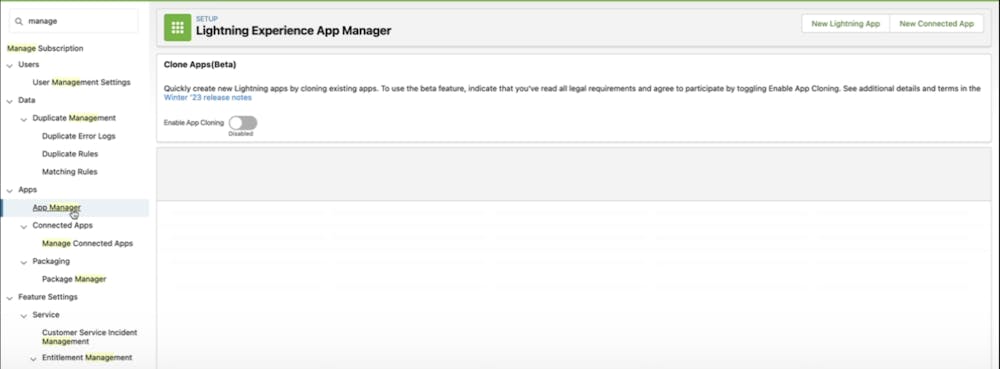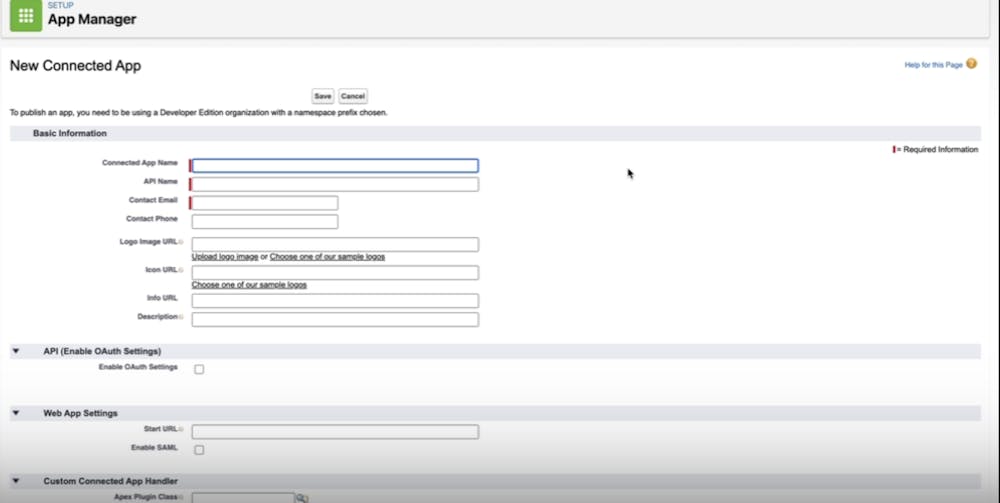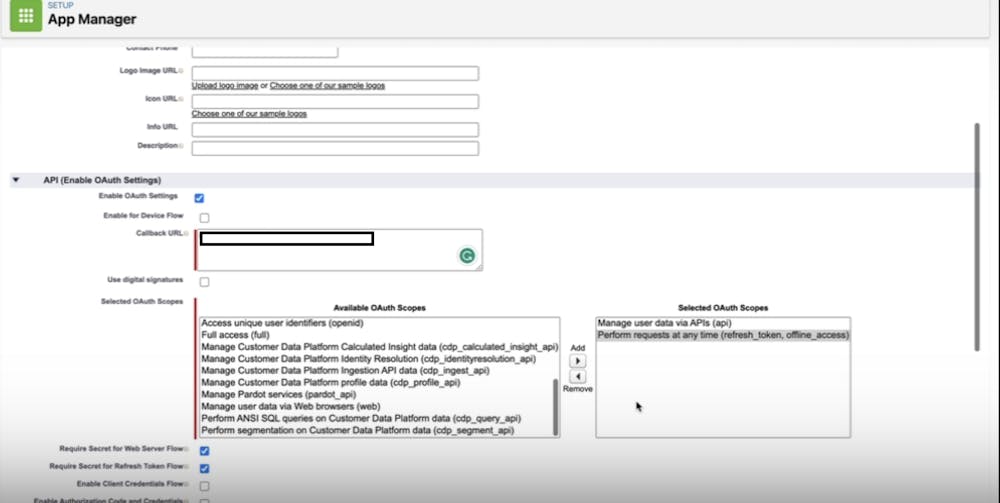Integrating Bettermode Site with Salesforce allows for a deeper understanding of site engagement, as well as the ability to create cases directly from within the site platform. It also enables users to search for related content within the Bettermode site and suggest content from the Salesforce knowledge base.
To Integrate the Bettermode Site with Salesforce, you need the following items:
Admin access to Salesforce is required.
Admin access to Bettermode is also required.
You need to add a callback URL in Salesforce (provided below).
Finally, obtain a Consumer Key & Secret.
To integrate Salesforce with Bettermode, follow these steps:
Log in to your Bettermode account and navigate to the 'Apps' section.
Click on the 'Salesforce' option and follow the prompts to install the Salesforce App.
Once the App is installed, click on Connect under “Your Authorization”.
In the next prompt, select the correct Environment and keep the prompt open.
Click on the gear icon in the upper-right corner and select Setup.
On the next page, simply search for ‘Manage’ on the left side and click on App Manager under Apps.
Click on New Connected App on the top-right.
On the New Connected App page, add the name and then press tab so it fills the API name automatically.
Tick the box next to Enable Oauth Settings and insert the ****Callback URL and scopes.
Callback URL: https://salesforce.bettermode.app/oauth/callback
Scopes: Manage user data via APIs(api) and Perform requests at any time(refresh_token, offline_access)
Once the information is filled, click on Save & Continue and wait for 10 minutes.
After 10 minutes, click the Continue button, complete the 2-factor authentication, and copy the Customer Key and Customer Secret. Then, fill in the Bettermode Site.
The integration between Salesforce and Bettermode is now set up.
Here's the video tutorial of the complete setup: