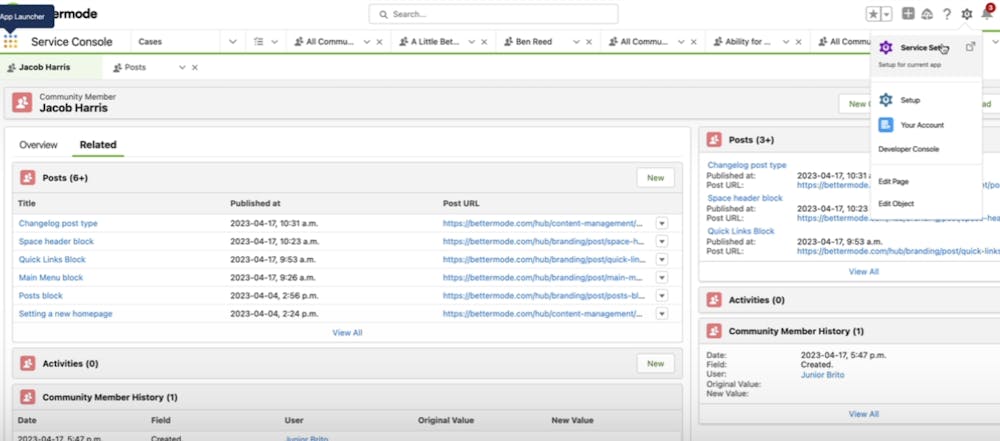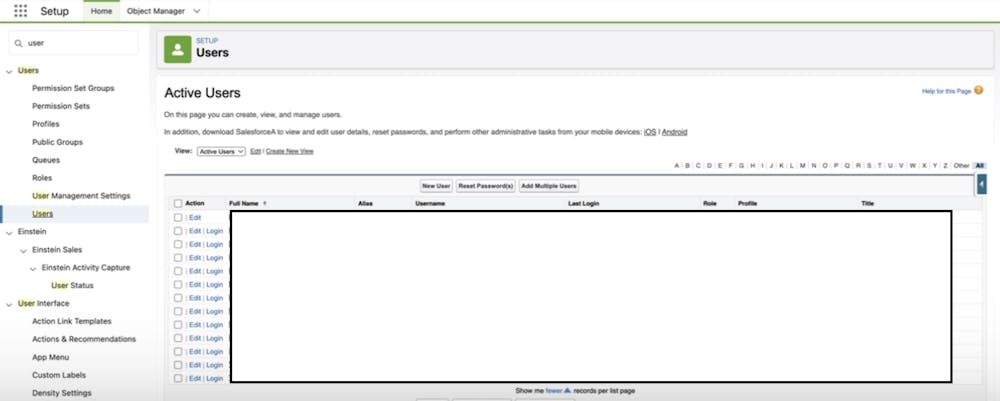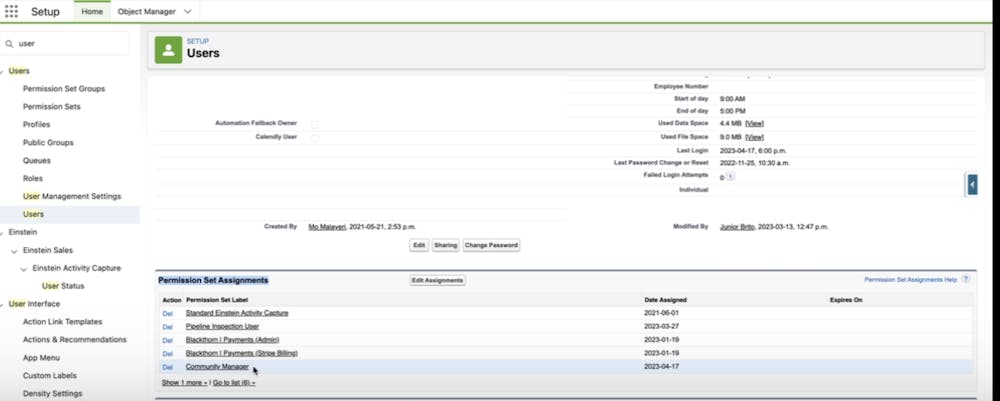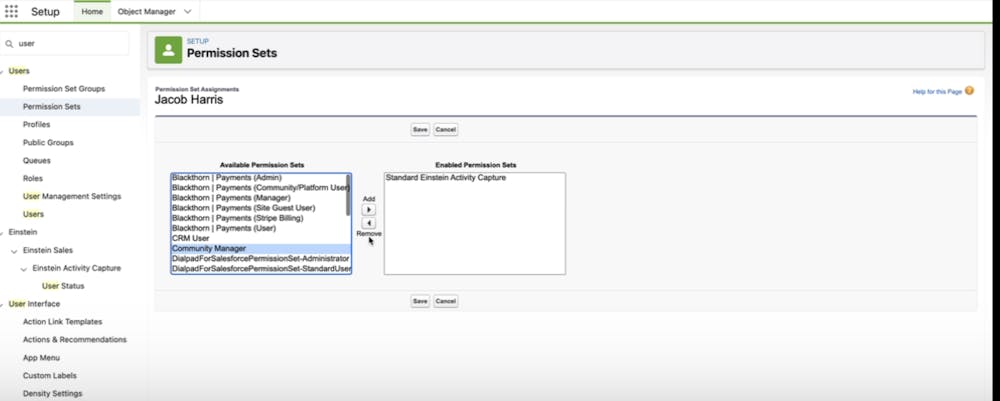After the successful integration between Salesforce and Bettermode Site, three data objects will now be accessible. Here’s the list:
Site Member Activities
Site Members
Site Posts
Once the data is exported, follow these steps to allow your existing Salesforce users to view the data objects:
Log in to Salesforce with admin privileges.
Click on the gear icon in the upper-right corner and select Setup.
On the setup page, go to Quick Find and search for ‘Users’, and click on Users. It will open the Users list for you.
Click on the User’s profile that you’d like to give access to, scroll down to Permission set assignments and click on Edit Assignments.
On the next page, under Available Permission Sets, add Site Manager as the permission and hit Save.
To confirm the access, go to Quick Links and search for one of the following:
Site Member Activities.
Site Members
Site Posts
If the access is Setup correctly, you should now have access to these objects.
Video Tutorial: