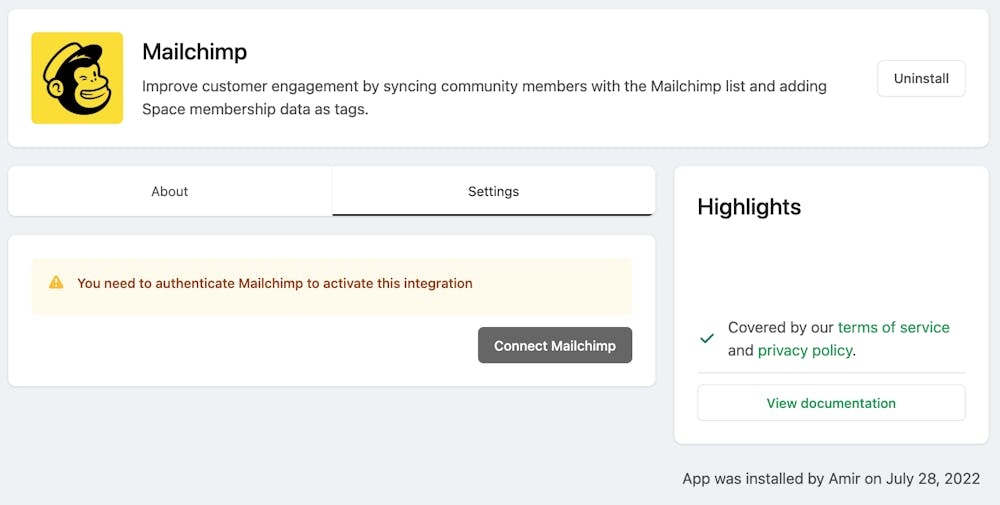Improve customer engagement by syncing site members with the Mailchimp list, automating email campaigns, and many more.
Mailchimp is a marketing automation tool and email marketing service for managing mailing lists and creating email marketing campaigns. Bettermode's Mailchimp app allows you to send site member data to Mailchimp and set automated messaging with targeted campaigns.
Popular use cases for Bettermode's Mailchimp App
Automation: Set up automation to send a welcome email as soon as a member joins your site or a specific space on the site.
Running ads: you can run ad campaigns across Google Display Network, Facebook, and Instagram based on your Mailchimp contacts.
Better segmentation: Use the tags and combine them with other data points collected in Mailchimp to build granular contact segmentation.
Integration: Tags added on Mailchimp contacts can be used for integration with other tools such as Zapier. For instance, a trigger for Zapier workflow can be set up when a tag is added to Mailchimp contact.
❗ Note: At the moment, Mailchimp integration only works for the new contacts/members and for the events generated only after you have enabled the Mailchimp integration. For older members, you need to export the member list and then add the list as contacts to your Mailchimp.
How to enable Bettermode's Mailchimp App
Like any other Bettermode app, you need to first install the app: Learn how to install an app
Once the app is installed, from the settings tab, click on
Connect Mailchimp:
This will redirect you to the Mailchimp website login page if you are not logged in already.After logging into Mailchimp, it asks you to authorize Bettermode. Click on Allow to authorize.
After authorization, you will be sent back to the Mailchimp app settings inside the site. Fill in the required sections and click Submit.
Audience: This is the category of your customers on Mailchimp. Select Bettermode as the audience.
Tags Prefix: We tag the contact on Mailchimp based on the site spaces they are part of. These tags will make specific automation possible. For example, if a user is part of space X on the site, send them automated weekly update emails.
Always update Mailchimp contact name and last name: By turning on this toggle, anytime the users update their names on the site, it will update their names on Mailchimp as well.
Send events: By turning this toggle on, anytime the users do an activity on the site, it will be sent to Mailchimp as an event. This option needs to be turned on if you would like to set up automated emails.
🎥 For the step-by-step video tutorial, please click here to see our post in the Product Updates space.