Discover, try, and enhance your site with apps.
Bettermode offers a series of apps that can be installed on a site. This article teaches how to browse, install, and manage apps. Each app's availability depends on a site's pricing plan. Learn more about Bettermode's pricing and the available apps here.
How to access Bettermode apps
Log in with Admin Account > Click on the Profile picture in the top right > Administration > Apps > All apps:
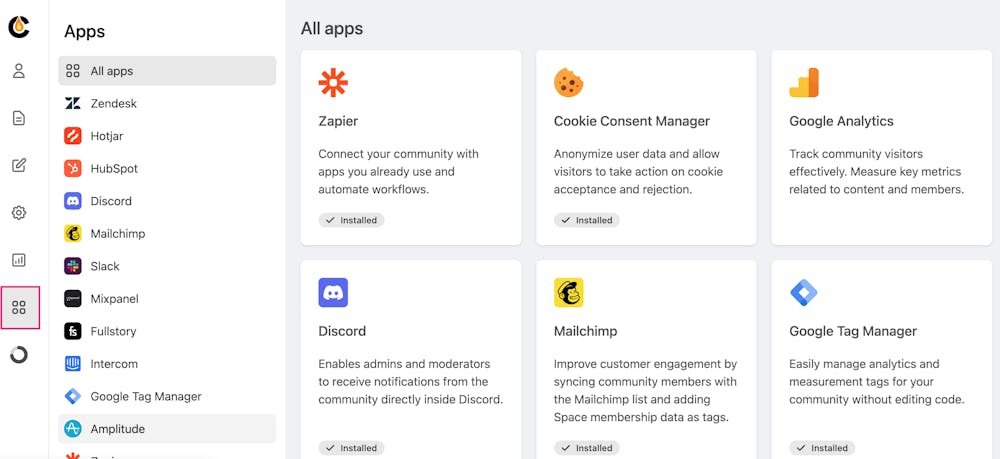
After accessing the Apps page, view a collection of apps available on the Bettermode Platform. Each tile on the page represents an app. Click on each app to learn more about it, install/uninstall it, complete the Settings, and enable it.
How to install and uninstall an apps
Select the designated app from the All Apps page, then click on the Install button on the top right. Once an app is installed, the Install button will change from “Install this app” to "Uninstall." To uninstall the app, click on the Uninstall button.
❗Notes:
Only site admins can install, uninstall, and manage app settings.
Once an app is "Uninstalled", its settings are erased and there is no way to recover the app settings.
Once an app is "Disabled", the settings will be saved for when you Enable the app again.
Related Topics:
How to integrate other apps with Bettermode using the Zapier App
How to customize or integrate your site using the Custom Code Snippet App
How to track user activities using Bettermode's Amplitude App
How to receive Slack notifications for site activities using Bettermode's Slack App
How to automate email campaigns for the site using Bettermode's Mailchimp app


