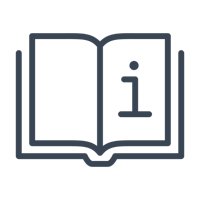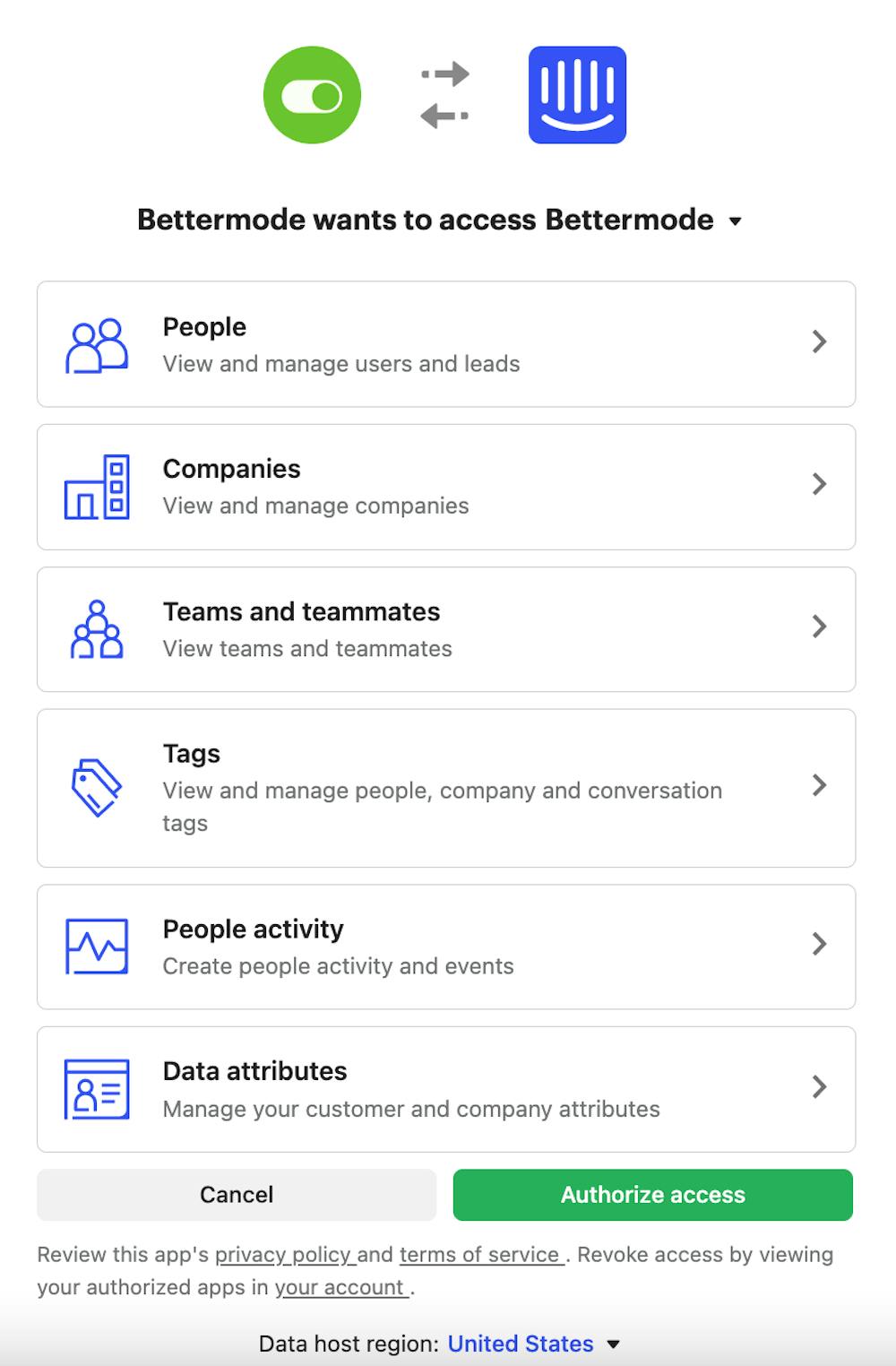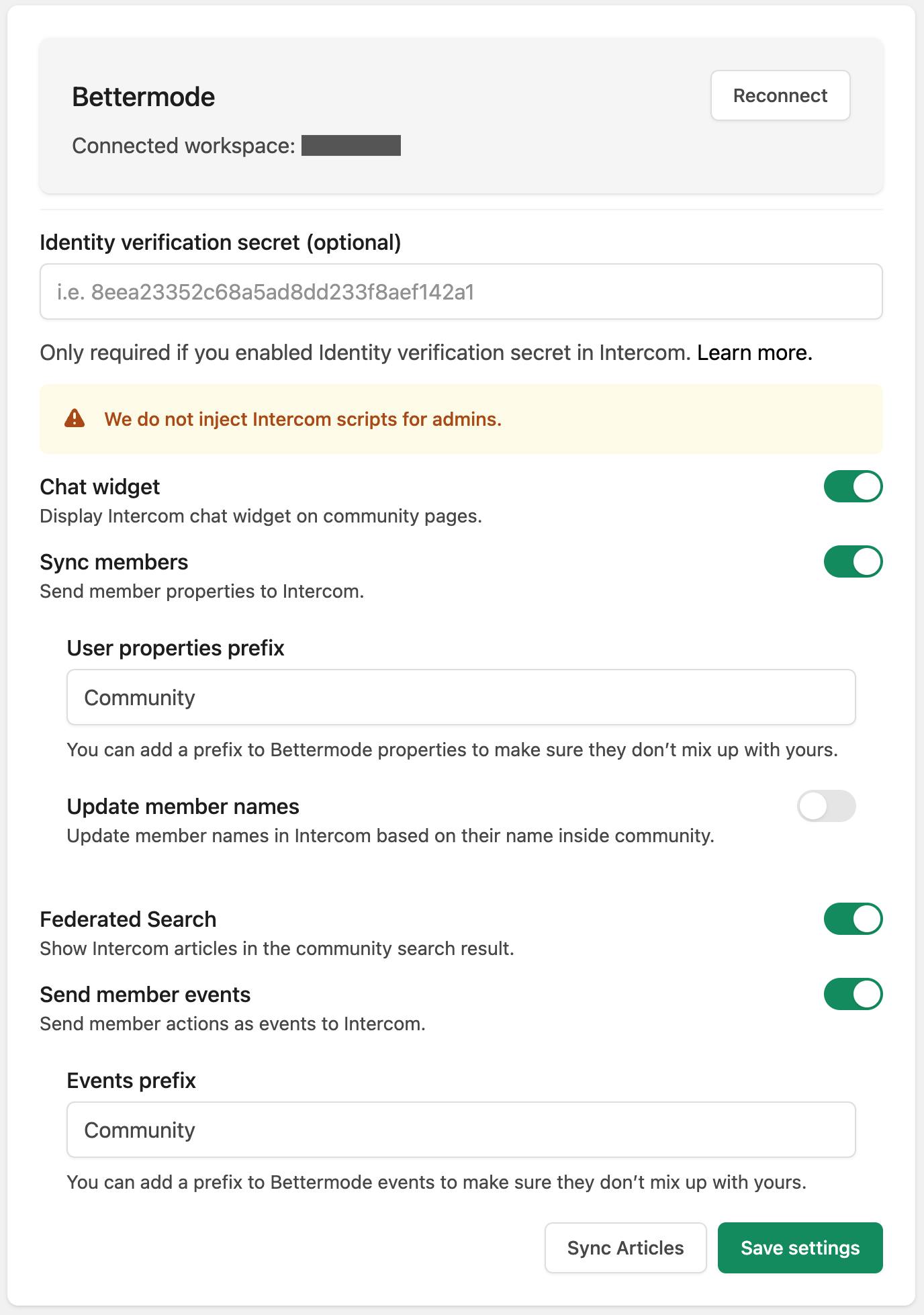Bring the power of Intercom to your site to increase engagement, send targeted messaging, help users search the knowledge base and more Bettermode's Intercom App.
➕Intercom App is available to Enterprise customers. Please contact the sales team for more information. Learn more about Bettermode's pricing here.
Intercom is a communication and engagement software that can be used to provide customer support, capture leads using its embeddable chat app, run mass email campaigns, deliver behaviorally triggered emails, and send in-app messages to engage and inform their audience.
Popular use cases for Bettermode's Intercom App
Adding site members as contacts on Intercom with custom properties related to the site.
Updating contact in Intercom with custom properties related to the site.
Sending member events from the site to Intercom and segmenting users in Intercom based on site activities.
Display results from your knowledge base on Intercom right inside the site.
Send outbound emails or site in-app notifications to different user segments.
Add the Intercom Messenger to the site to connect site members with admins.
Create a custom Product Tour for site members.
How to enable Bettermode's Intercom App
Like any other Bettermode app, you need to first install the app: Learn how to install an app
Once the app is installed, from the settings tab click on Authenticate with Intercom. This takes you to Intercom's website (app.intercom.com)
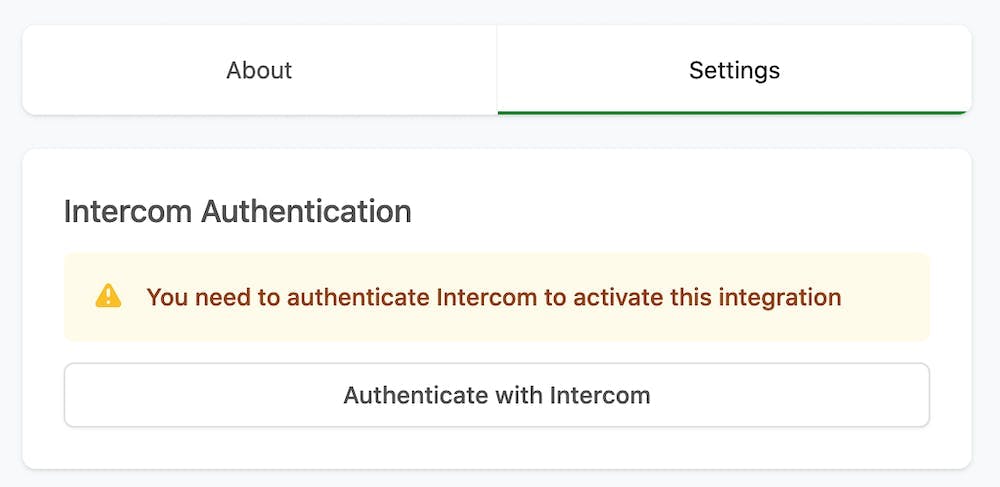
On the Intercom website, choose the Intercom Workspace that you want to connect to the site from the top right and then click on Authorize Access in the bottom right:
Once access is authorized, you will be redirected to the Intercom App settings page on the site. From there, you can insert the Identity verification secret, and enable any of the 3 available options explained below (optional):
Chat Widget: Adds chat button to the bottom-right of the site
❗Note: Since Bettermode uses Intercom to provide chat support to site admins, it is worth mentioning that admins will continue having access to Bettermode's chat support. However, Bettermode's Intercom chat messenger will be temporarily replaced by your own Intercom chat messenger (only for admins). Once an admin closes Bettermode's chat messenger, their own chat button will show up again on the page that allows admins to send messages to site members.Sync Members: Sends user profile updates from the site to Intercom (link to the tutorial is available in the settings)
Federated Search: Display results from the knowledge base on Intercom right inside the site's search result.
Send Member Events: Send the user’s site activity as an event to Intercom (the link to the tutorial is available in the settings)
Click Save Settings.
Available member properties to sync with Intercom
All member properties are synced as new attributes in Intercom and do not overwrite any preexisting attributes. Bettermode uses the member email as the identifier to sync the following attributes:
Member Name
Username
Member ID
Tagline
Role
Created at
Updated at
Email Status
Locale
All standard and custom fields that have an existing value
What member activities get sent to Intercom as events
member.created: member is created (no matter if the email is verified)member.verified: member's email is verified and therefore the member is an activemember.updated: member's information is updated by the member or adminmember.deleted: member is self-deleted or deleted by an adminmember_invitation.created: member sent out email invitations. An event is called for each email address.member_invitation.accepted: user registers through an email invitationmember_invitation.rejected: email invitation is expiredspace_membership.created: member joined a public space, their request was accepted to join a private space, or member was added to a space by an admin or moderatorspace_membership.deleted: member left a space or was removed from space by an admin or moderatorpost.published: post or reply is published and visible to other members (passed moderation)post.deleted: post or reply is deletedpost.created: post or reply is createdreaction.added: reaction is added to a post or replyreaction.removed: reaction is removed from a post or reply
For more information on the Intercom app and a video tutorial, please check out this post in the Product Updates space.