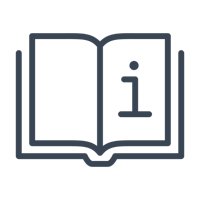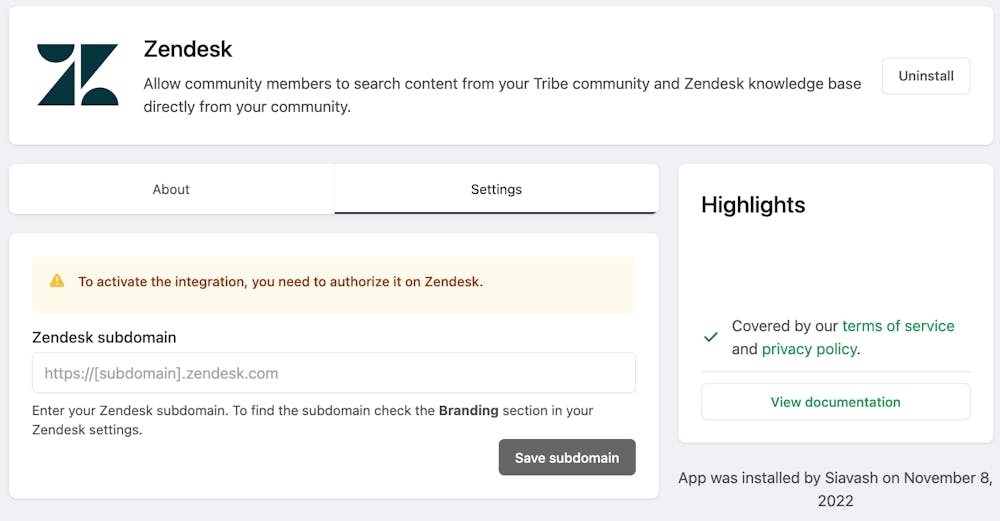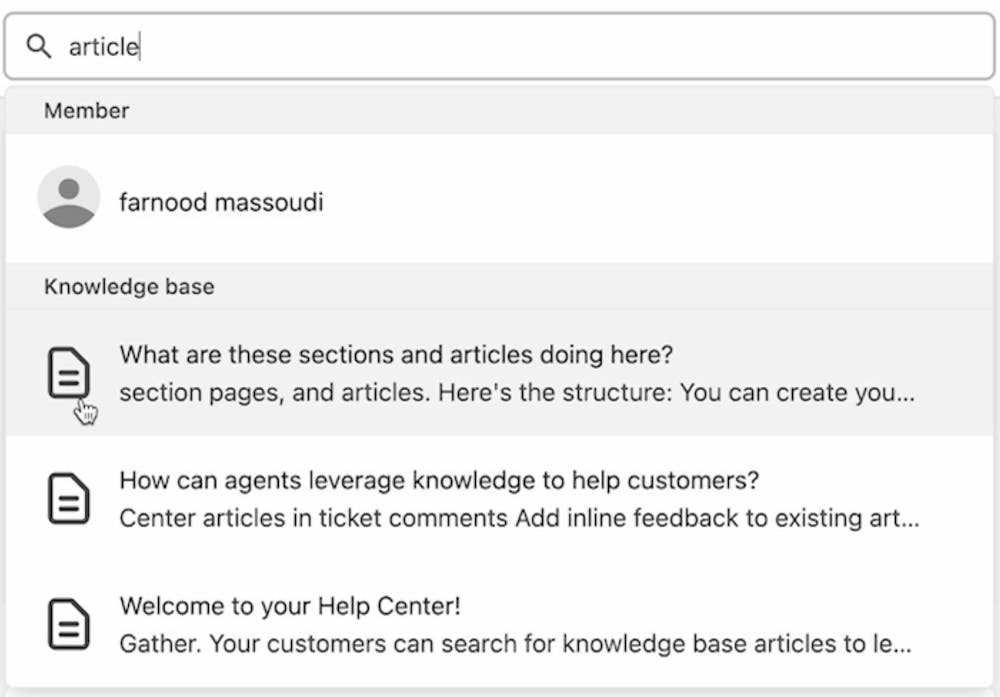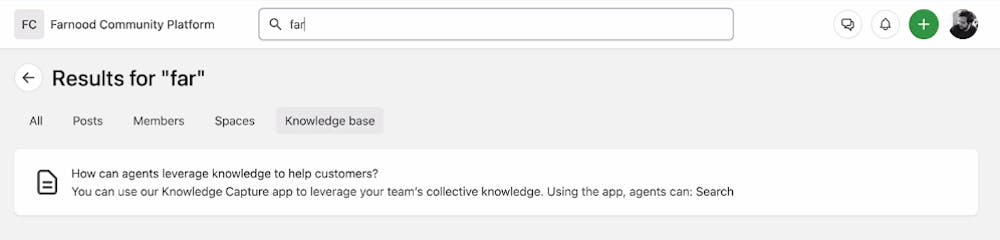Zendesk integration enables a powerful federated search allowing customers to access Zendesk knowledge base articles right from your site's search results.
➕Zendesk App is available on the Enterprise plans. Please contact the sales team for more information. Learn more about Bettermode's pricing and plans here.
Using the Zendesk App, you can integrate your site with your Zendesk account, enable federated search, and select the search sources by your brands directly in the integration settings. The search result will appear in the "Knowledge base" section of the site search results.
How to enable the Zendesk App
Like any other app in your site, you need to first install the app: Learn how to install an app
Once the app is installed, from the app settings tab, enter your Zendesk subdomain > click Save Subdomain > and then Authorize:
This will take you to your Zendesk account, where you can Allow the data between your site and your Zendesk account to get synced.
Upon allowing the integration, you will be sent back to the site's Zendesk app settings, where you will need to complete the following:
Federated search: This will allow the site search to show results directly from Zendesk knowledge base articles. You need to enable the toggle for this setting.
Brand: Once the toggle for the Federated search is enabled, you need to select the brand(s). In your Zendesk, you might have many articles that might belong to different brands and projects. By selecting the brand(s), you can allow only the articles from a specific brand to be synced with your site search.
❗ Note: If you select "All" for the brand section, then the site search will show the results from all the articles available on your Zendesk account, regardless of which brand or project the article belongs to.
Click on Update Settings to complete the Zendesk integration with your site.
You should now be able to see the "Knowledge base" section added to your search result, which is data gathered from your Zendesk account:
🎥 For the step-by-step video tutorial, please click here to see our post in the Product Updates space.
Related Topics:
How to integrate other apps with Bettermode using the Zapier App
How to customize or integrate your site using the Custom Code Snippet App
How to track user activities using Bettermode's Amplitude App
How to receive Slack notifications for site activities using Bettermode's Slack App
How to automate email campaigns for the site using Bettermode's Mailchimp app