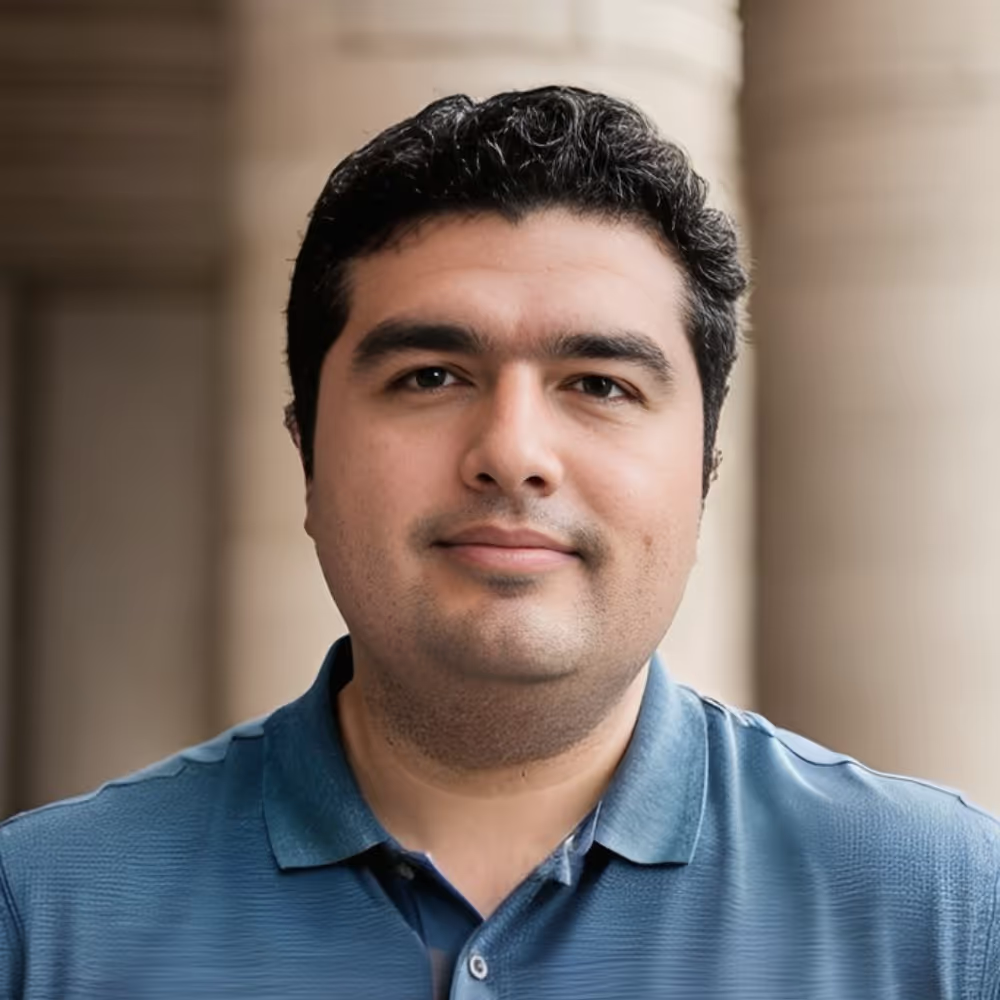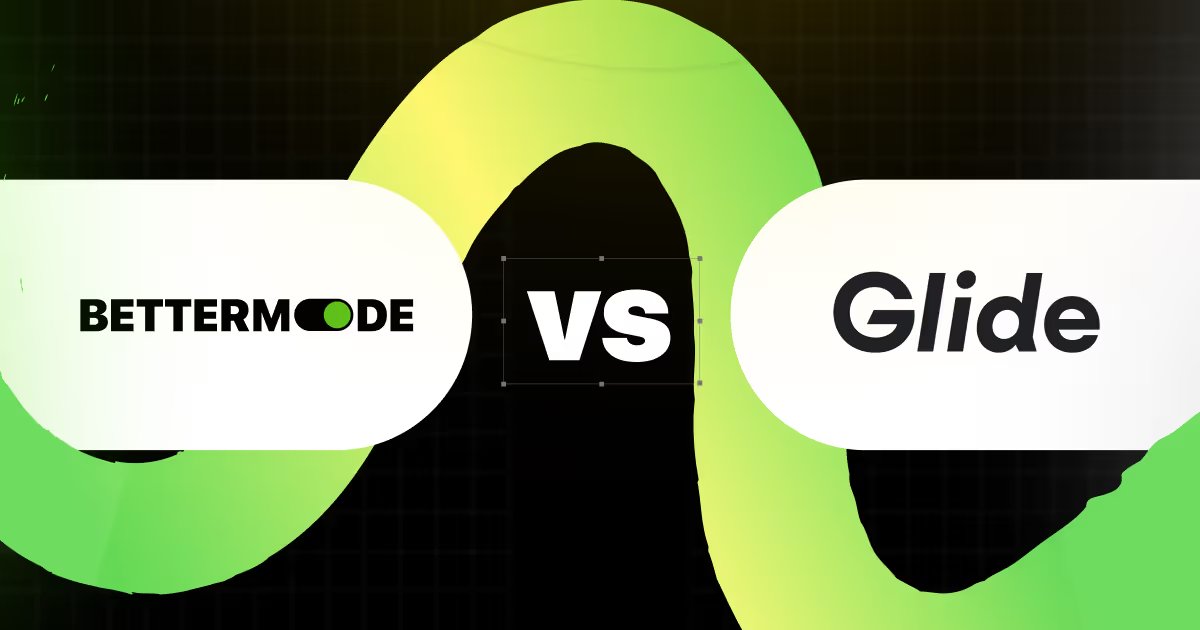From Planning to Launch: 15 Steps to Create a Powerful Knowledge Base
.avif)
Imagine having a customer support team that works for you 24/7 answering your clients' questions and helping them solve their problems.
You can have that for just a fraction of the cost – in the form of a knowledge base.
All you have to do is invest some time in reviewing your materials and answering the most common customer support questions, and the return will be enormous. You'll be left with an evergreen asset that will transform your website into a customer-centric hub.
In this article, we'll show you how to create a knowledge base in the easiest and quickest way possible, illustrated with screenshots and examples to inspire you.
Even if you've never created a website or a community portal before, don't worry. You can do it without coding skills or technical expertise in less than an hour.
How to create a knowledge base in 15 steps
Building a knowledge base from scratch takes a lot of time and effort – not to mention that you need to have advanced coding skills or hire someone who has them. But the good thing is that you can use our free knowledge base software to create a professional knowledge hub in no time.
We'll guide you through a step-by-step process
- Create a free BetterMode account
If you're new to BetterMode, you can join for free in less than a minute. Simply create an account with your email address or even quicker, join using your Google account. There are no hidden costs.
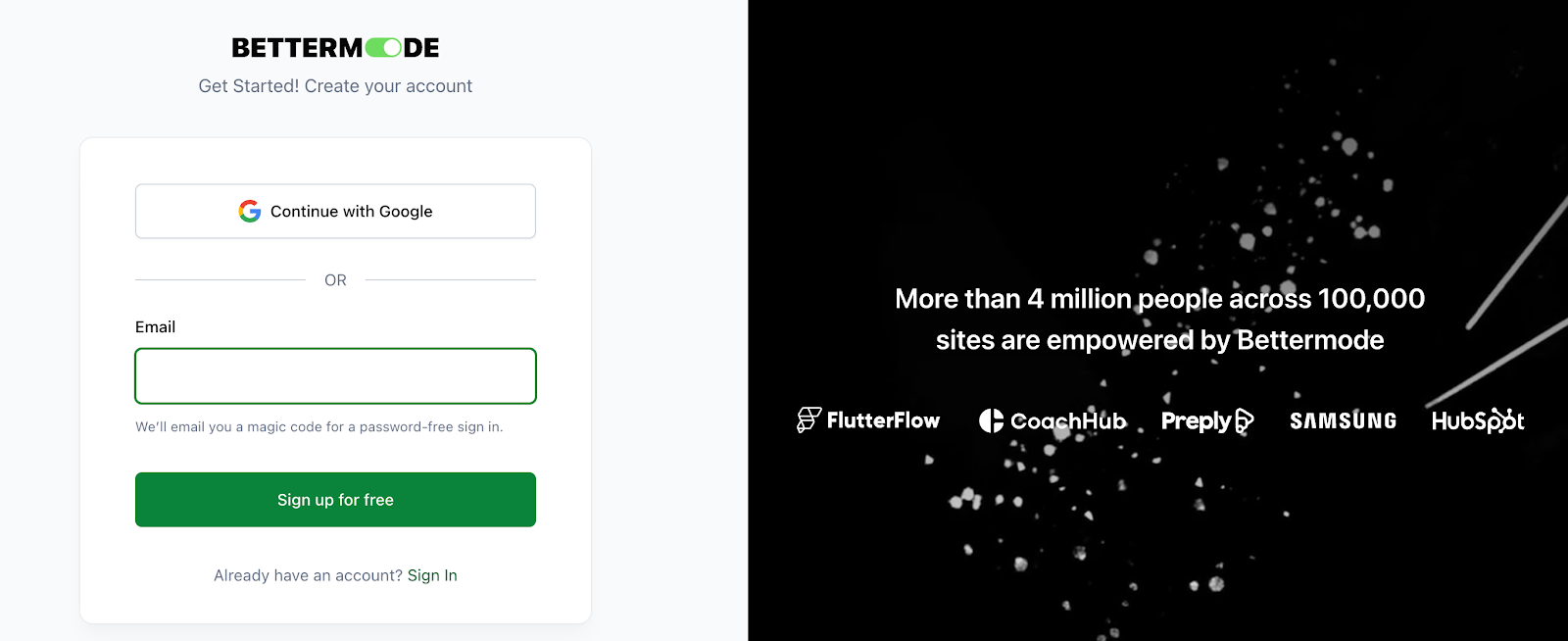
- Choose a template
If you don't know where to start and what elements to include in your knowledge base, don't worry, we've got you covered. We've prepared a custom template for creating a knowledge base and help center.

You can check out a live preview to see what a knowledge base looks like, and when you're ready to start, just click Use template.

.png)
- Here's the template, with a modern design suitable for every industry.

- To customize the template, click on your picture at the top right corner, and select Administration. This will take you to the web app builder where you can customize the layout, design, appearance, content and more.
- Let's start with the Design Studio.
Before we begin customizing your knowledge base design, let us just remind you to press the Save Changes button at the top right corner whenever you want to switch tabs so you don't lose your progress.
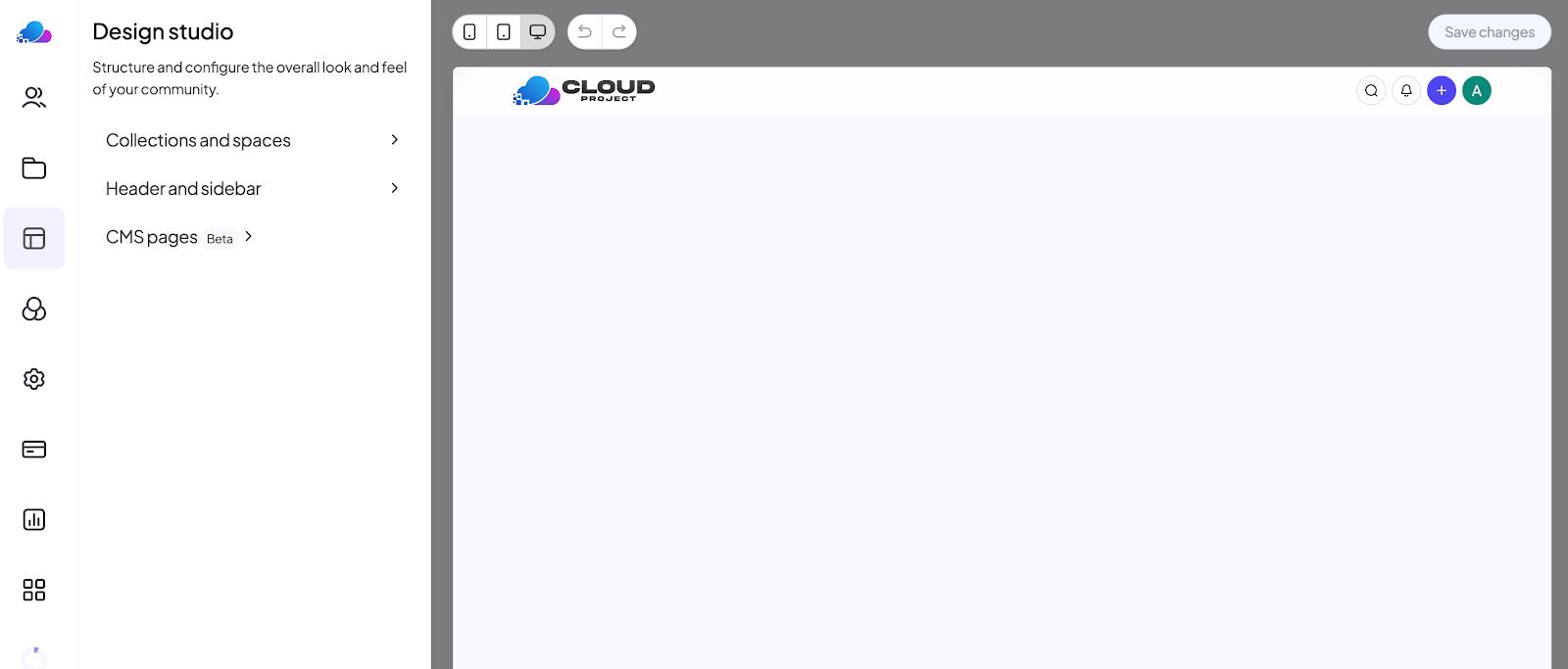
- Click on Collections and Spaces to design the layout for your knowledge base. As you can see, we've added core elements of a knowledge base (home page, help center, getting started, features, etc.), but you can remove the elements you don't need or add new collections and spaces.
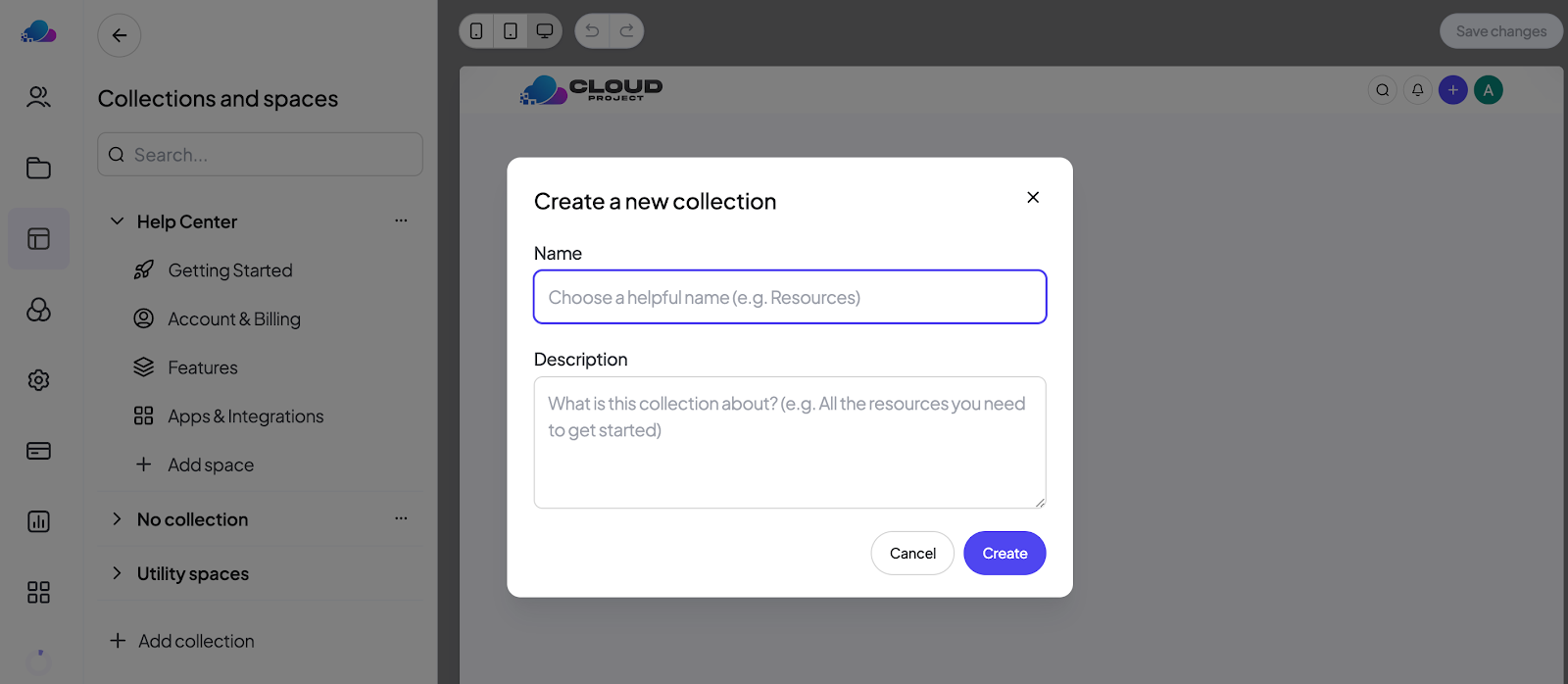
- Here's how to edit each space. Let's start with the Hero section or the upper part of the screen. You can choose your preferred layout and add a hero banner with your logo and branding. You can also customize the text and add your own welcome message. You can also add a search bar or a call-to-action in this section.
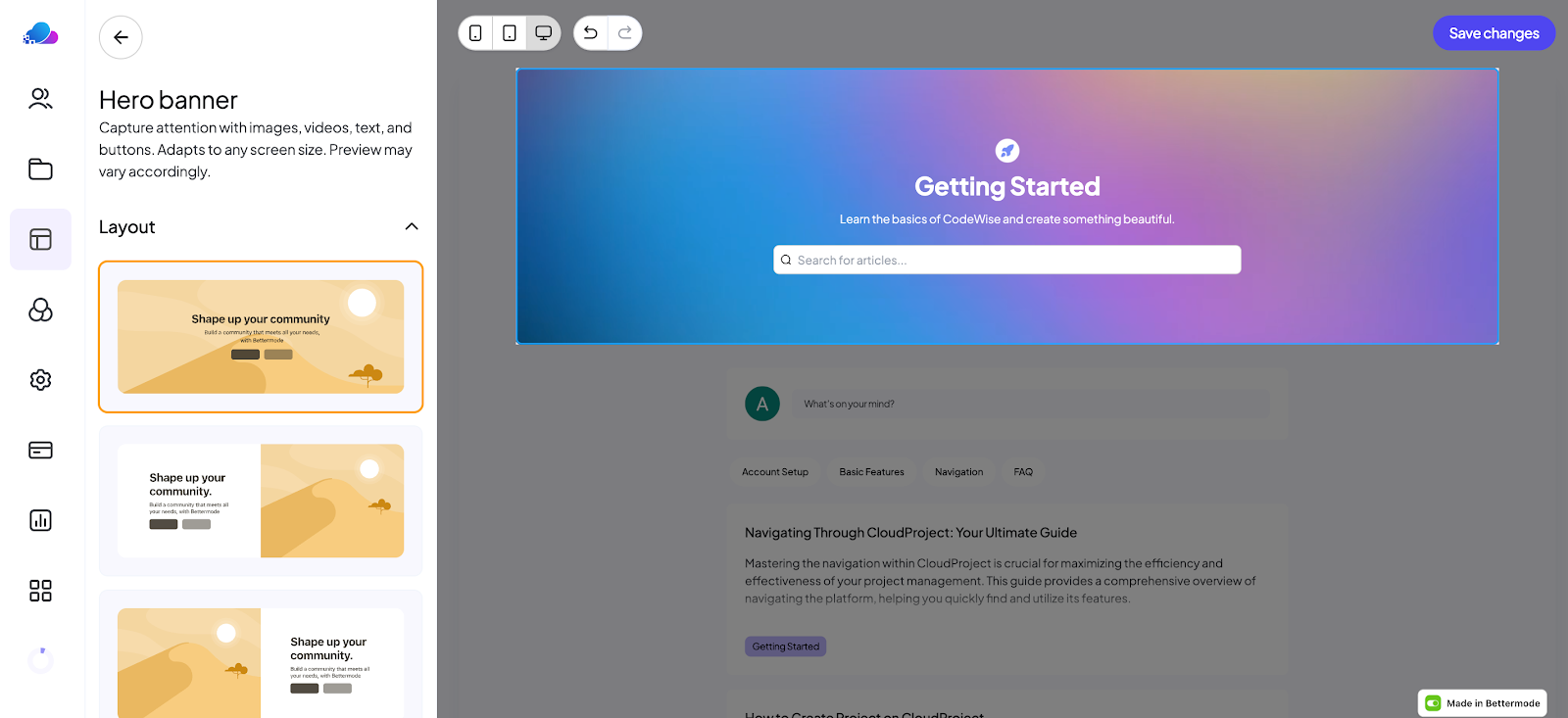
- Then, let's move to the Content section and see how you want to organize it. On the right side, you can see different building blocks you can use: single post, quick links, list, feed, and so on. Click on them to see what they'd look like. We'll move to the actual content of your knowledge base later on.
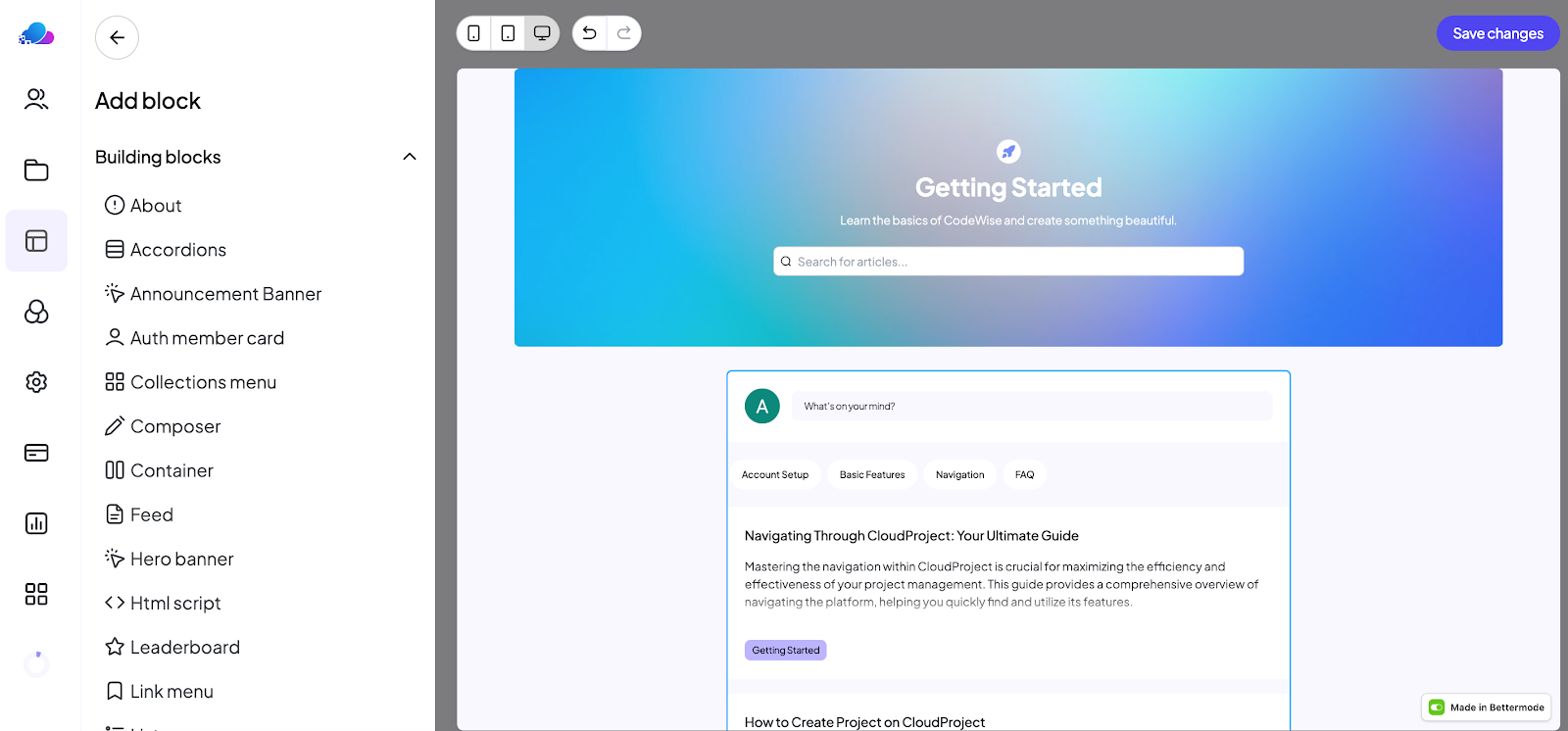
- After completing the Design Studio, choose Appearance from the left menu. Here, you can customize your theme, logo, typography and style.
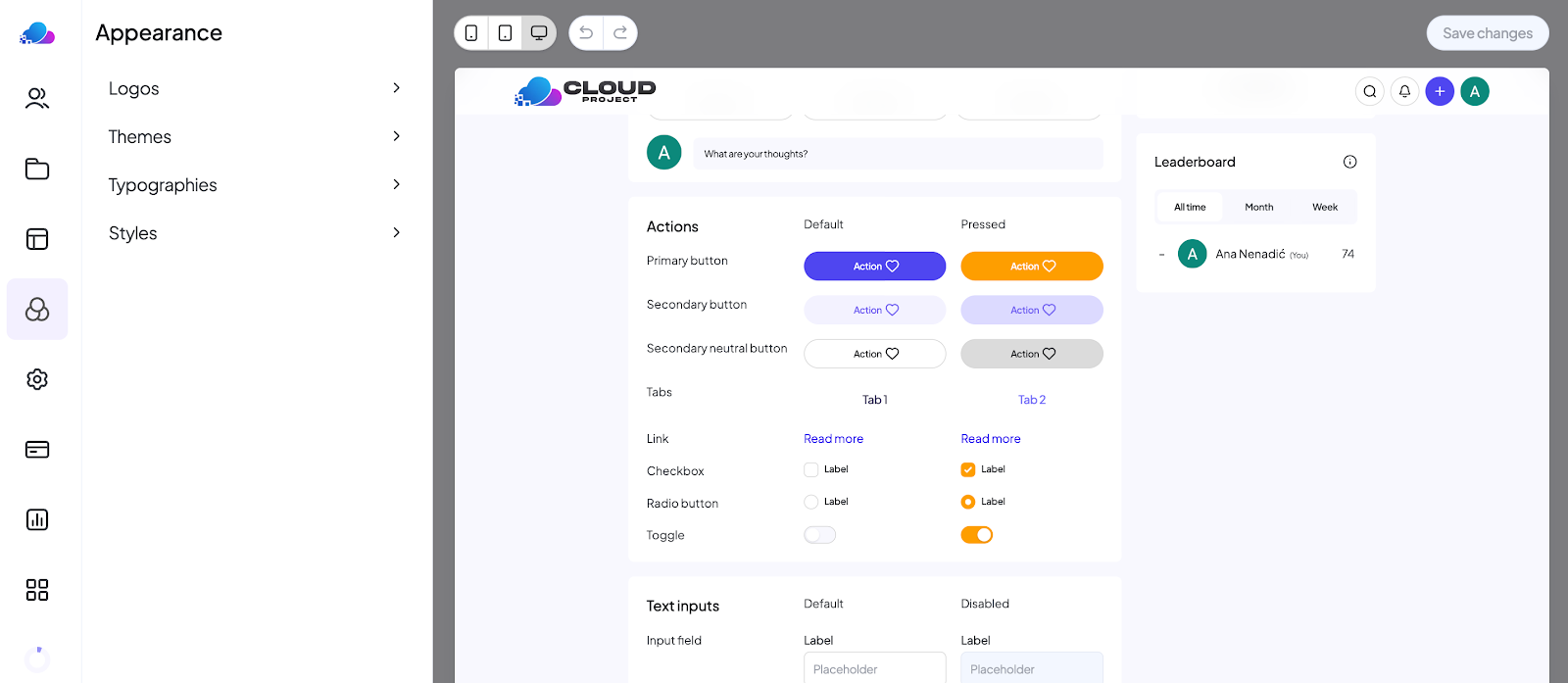
- First, you can upload a logo that will be shown at the header of every page.

- Now, it's time to choose a Theme.
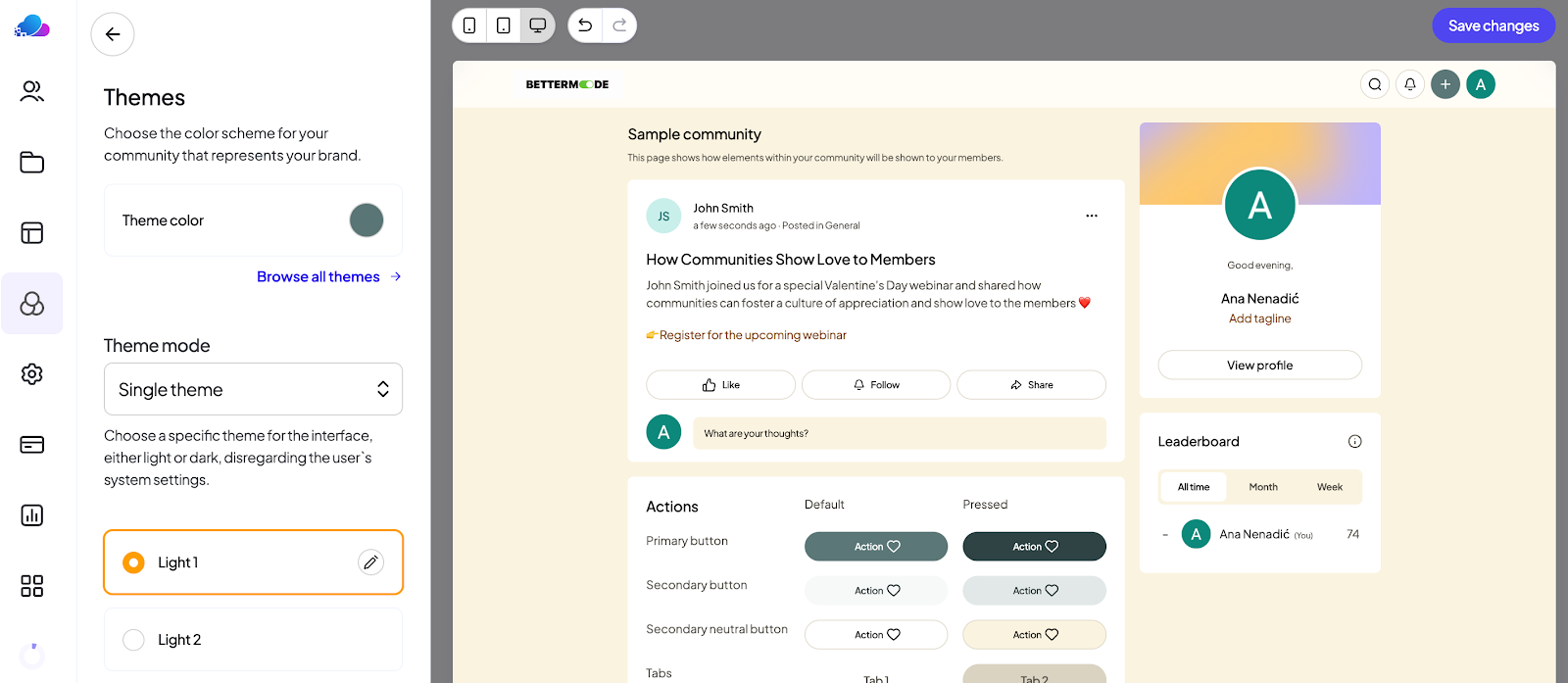
- Open our Palette, choose your favorite color or the color of your brand, and we'll do the rest. We'll adjust other parts of the theme, such as buttons and other elements, so you don't have to do it manually.
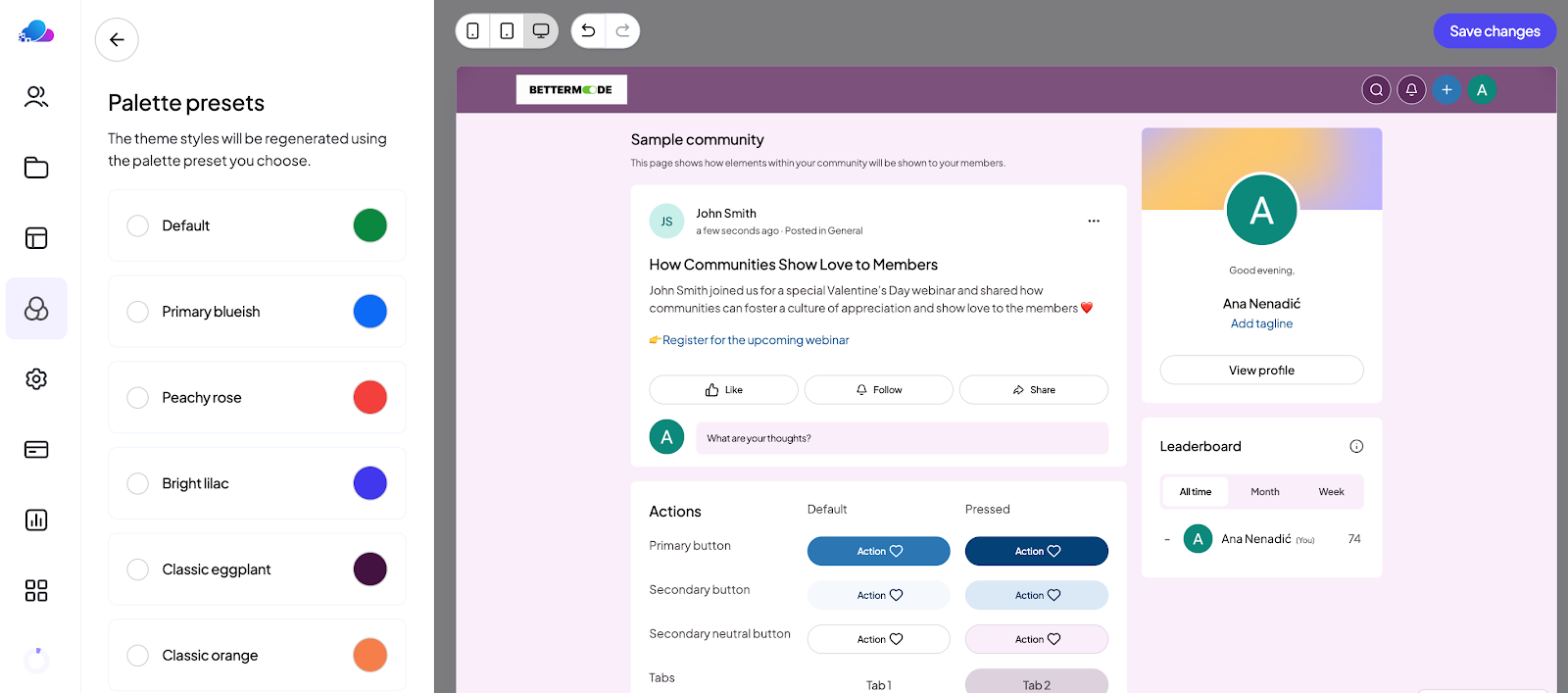
- You can customize the theme by choosing the level of lightness. If you prefer dark mode, don't worry, we've got you covered too!

- When you're done with your theme, let's move to the Typography. We've prepared 15 fonts for you to choose from.

- And finally, Style. In this section, you can customize all those fine details such as buttons, icons and avatars.

- There you have it! The only thing that's left is to fill out your knowledge base with helpful content and we'll explore that in detail in the section below.
Adding your knowledge base content
Now that you have your knowledge base structure, it's time to create content.
One of the things that makes BetterMode stand out from other no-code tools is that it has its own built-in content management system (CMS).
Yes, you can forget about sheets and Airtable integrations and create and manage your knowledge base content in the same tool you're using to build your knowledge base.
Now, brainstorm some topic ideas and let us show you how to create a knowledge base article.
- Click on the Plus button in the top right corner to add your knowledge base articles.
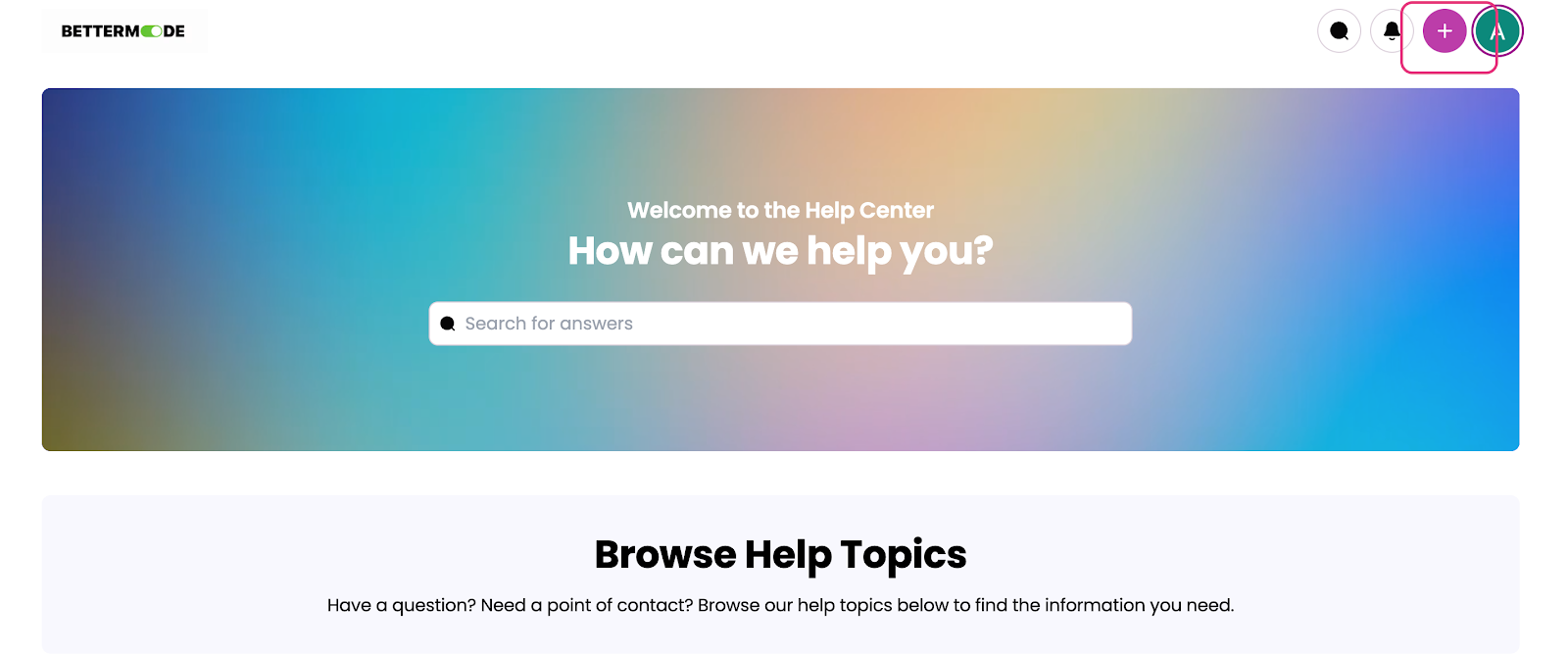
- Choose a category where you'd like to post your article. In the picture below, you can see the four main categories, but as we already mentioned, you can also add your own categories. There are also subcategories that we will explain below.
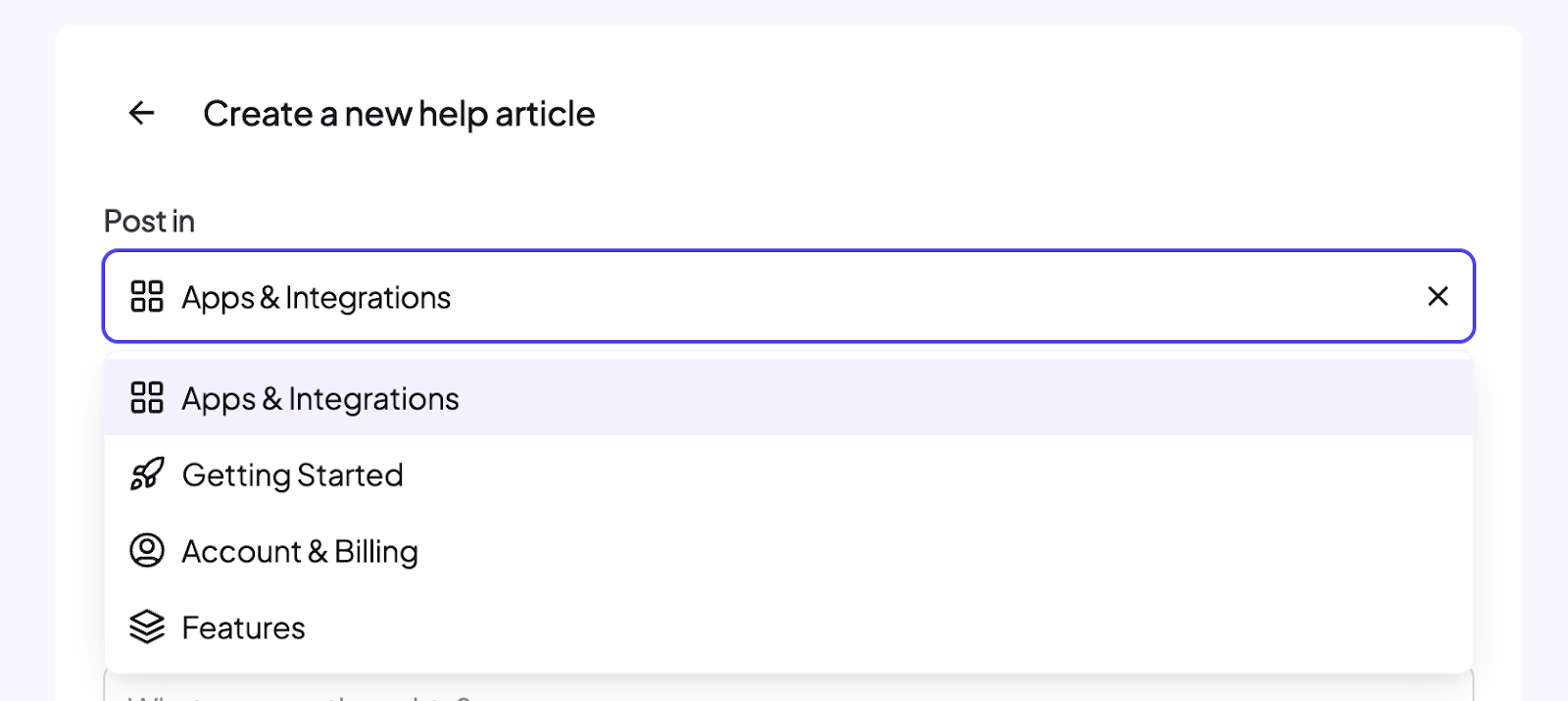
- Now, add the article's title. Make sure that the title is clear, and that's easy to understand what it refers to.
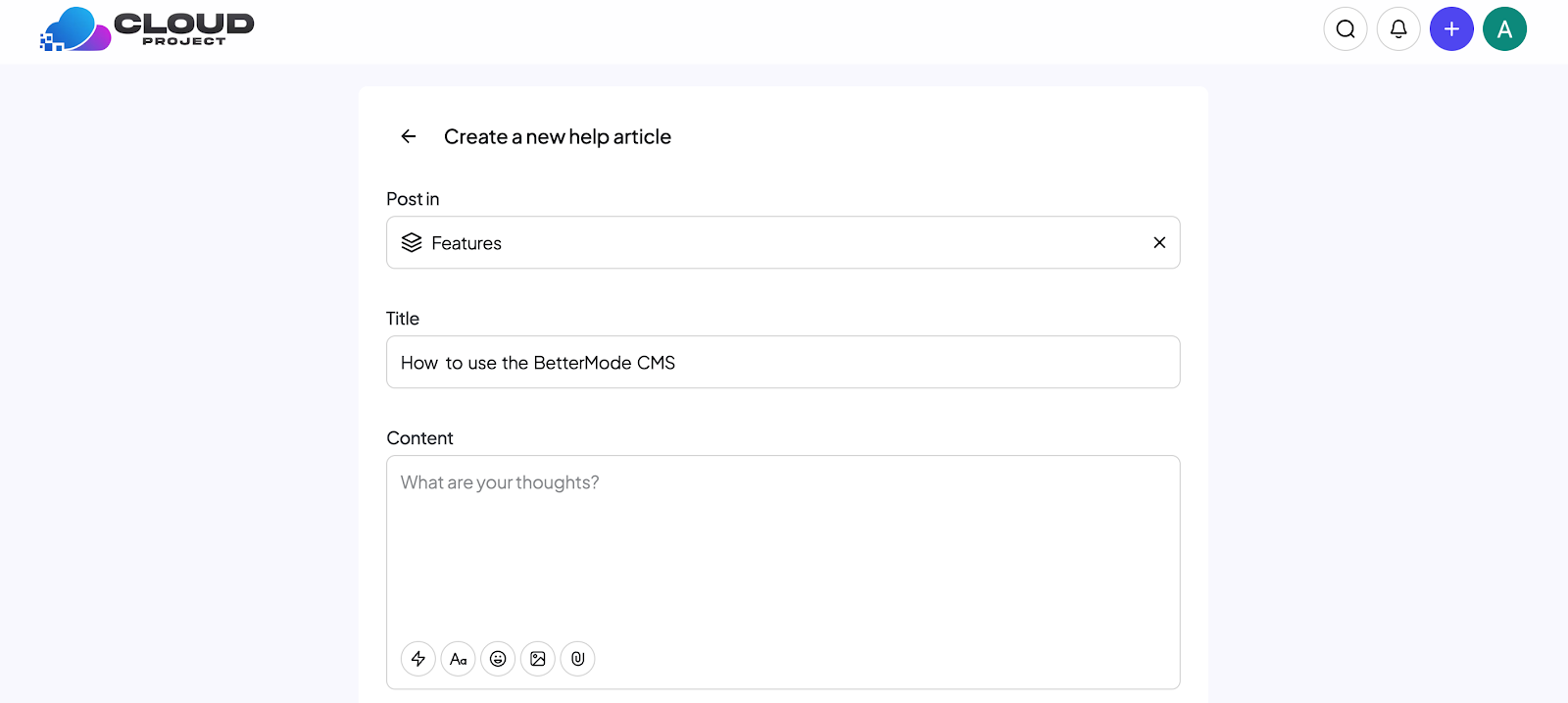
- It's time to add the most important part: your knowledge base articles. Our flexible content editor allows you to format your content how you want, add headings and subheadings, bold or underline the most important parts, add bullet points, and so on.
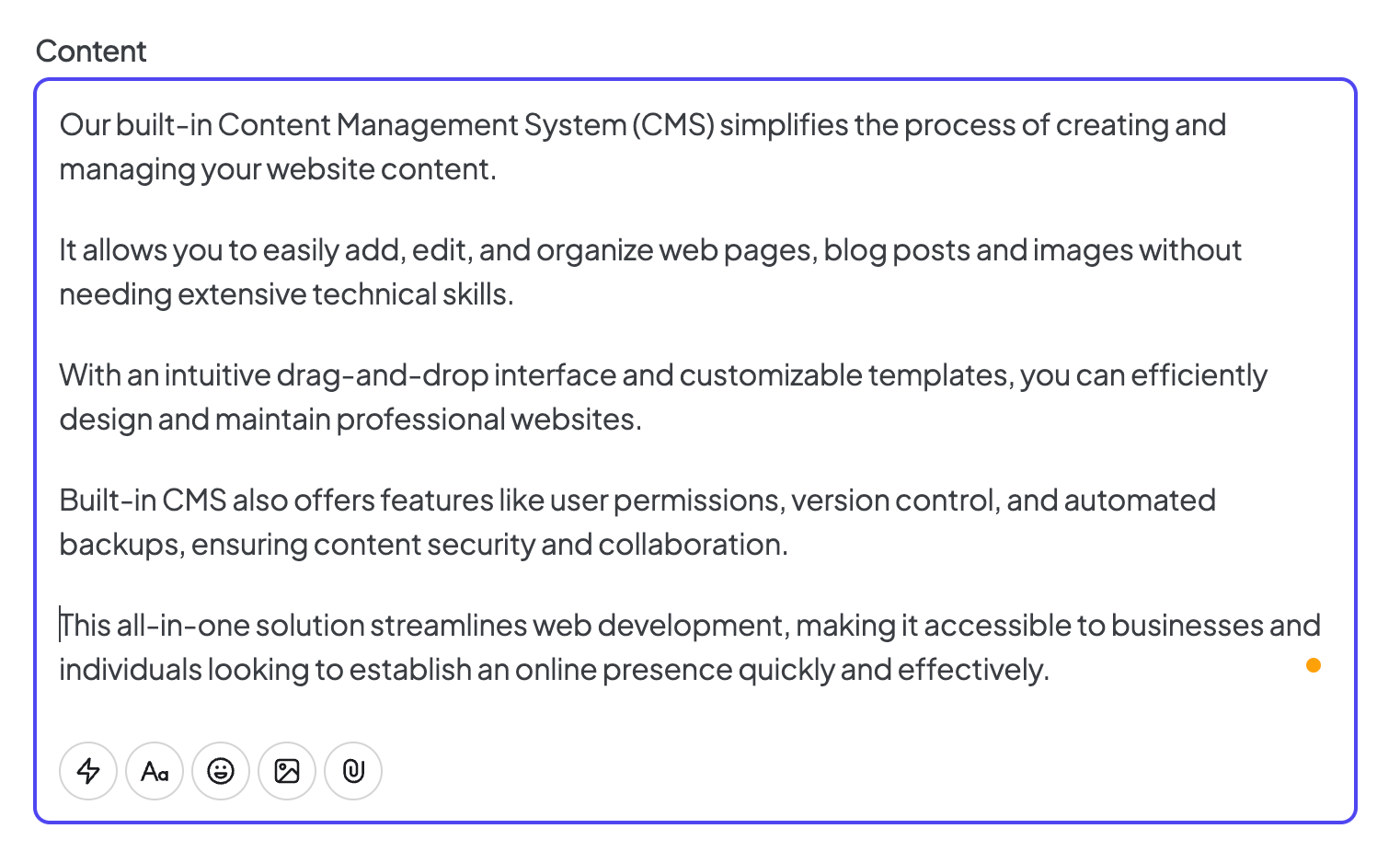
- You can also add photos, screenshots, documents and other attachments. For example, if you want to add a How-to guide explaining how to use some feature, it can be a good idea to illustrate every step with a screenshot.

- If you plan to add a lot of articles, you can divide them into subcategories. Here are some of the most popular categories/knowledge base elements to inspire you:
- FAQ
- Account setup
- Basic features
- Navigation
- Subscription management
- Payments and billing
- Templates
- Security and privacy

- Then, you can add one or more tags for each post. You can create your own custom tags.

- Our knowledge base solution has built-in SEO features. In our SEO settings, you can optimize each article for ranking on Google. You can add:
- Meta descriptions
- Meta titles
- URL slugs

But don't worry, if you don't want to rank your internal knowledge base on search engines, you can skip this part. You can also hide some articles or the whole knowledge base from search results so it won't appear when someone looks for your company information online.

- You can also add a cover image that will appear when someone shares your article on social media.
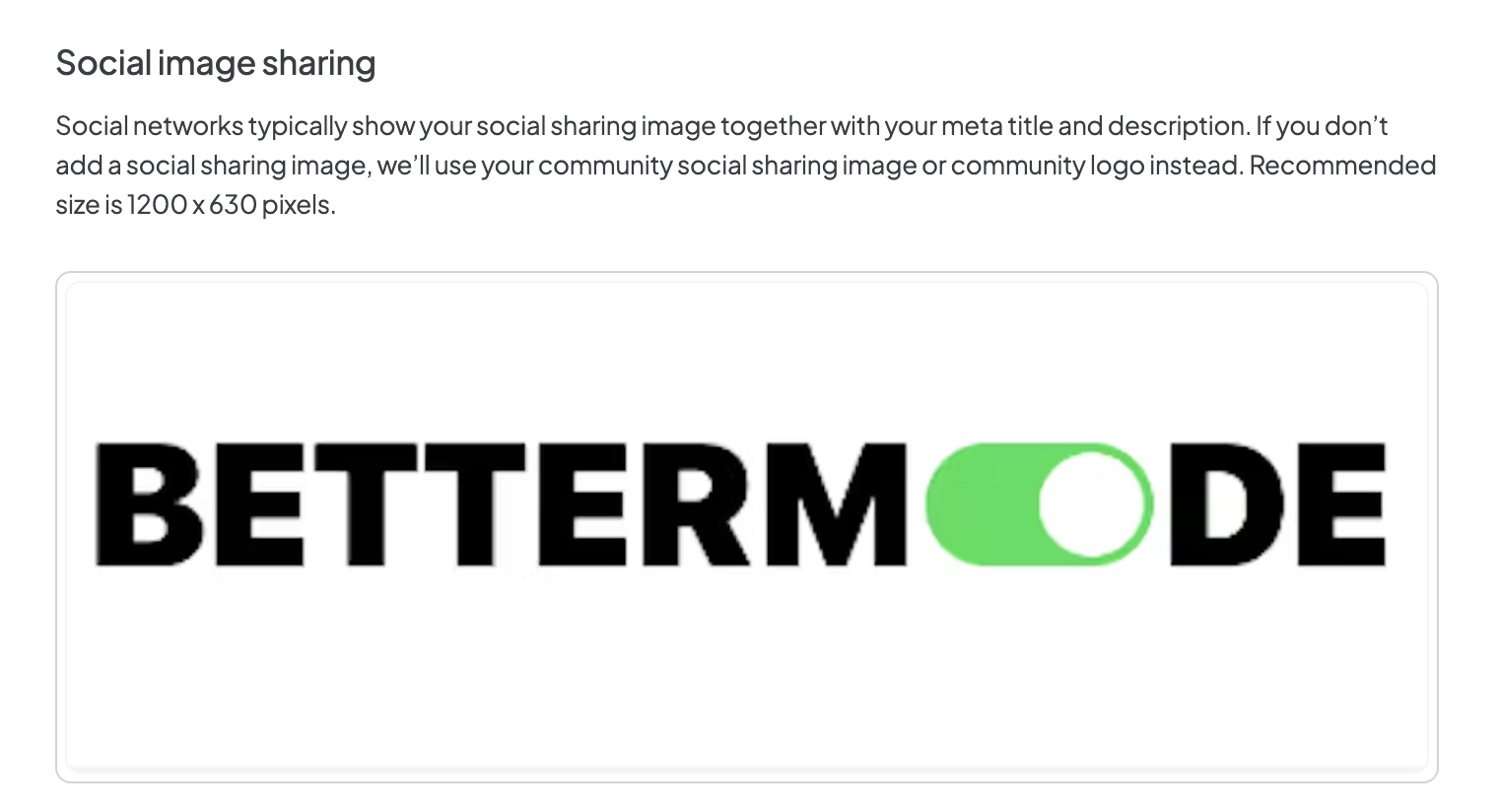
There you have it! Don't forget to publish the post so your community can see it. You can also choose whether to let users react and comment on your post (which is great if you want to build a community forum).
Alternatively, you can lock the post so users can only read articles without reacting and commenting. Here's what individual articles look like:

And here's what your knowledge base can look like as a whole. As you can see, people can easily browse it by typing keywords and topics in the search function or filter the articles by category.

.png)
Best practices when building a knowledge base
Here are five tips that will help you create a user-friendly knowledge base:
Define the core elements
The components of your knowledge base may vary based on its purpose, your industry and your target audience (self-service for SaaS most likely won't have the same structure as a local community forum), but the main elements are often similar.
Most knowledge base software have the following elements:
- FAQ section
- How-to guides
- Tutorials
- Search bar
- Contact support
- Community platform
- Multimedia (visuals, photos, videos)
Prepare content beforehand
Before you start writing articles, you should check in with your customer support agents, as they're the ones who hold the key to a solid knowledge base. If some questions keep repeating, you should first create pre-made responses if you don't already have them and then use them as a foundation for your knowledge base.
Apart from the customer support team, you may also want to ask your community managers for help or monitor your social media to see whether some comments repeat.
Finally, if you're a new brand, you should check what people are looking for on search engines and then answer those queries. Last but not least, feel free to check out the knowledge bases of your competitors and get inspired by the questions they've covered.
Make it easy to browse
If your goal is to create a customer self-service software you should focus on making it intuitive and enabling easy access to everyone.
This doesn't refer to having a prominent search functionality that's not hidden in some corner, although that's very important. If you want to help users find what they're looking for faster, don't forget to optimize your content with keywords and tags.
Also, if you have a really big knowledge base, it may also be helpful to add filters that will help people narrow down the answers.
Measure the effectiveness
The only way to improve your knowledge base is to collect feedback from your users on a regular basis. The quickest way is to ask them one-word questions such as "Was this article helpful?" or "Have you found the information you were looking for?". They can either answer with Yes or No or give you a rating out of five stars.
At BetterMode, we make it even easier to collect users' opinions as all they have to do is vote by pressing thumbs-up if they found the article helpful or thumbs-down if they haven't found what they were looking for.
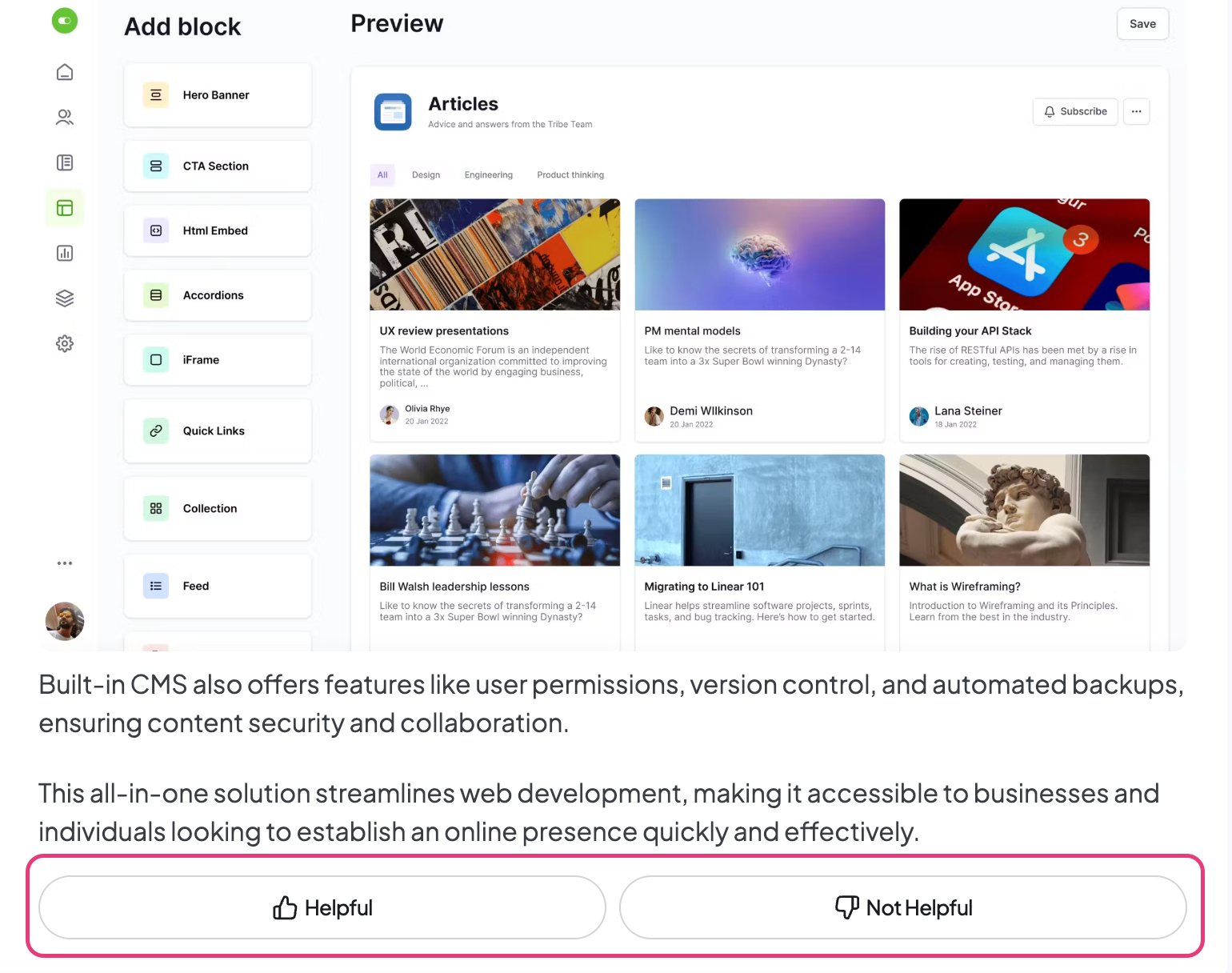
Also, if you've used knowledge base software you should be able to assess analytics and see how many people visited your help center, how much time they spend there, and what are your most popular articles based on the number of reactions and comments. BetterMode knowledge base reports cover analytics in detail.
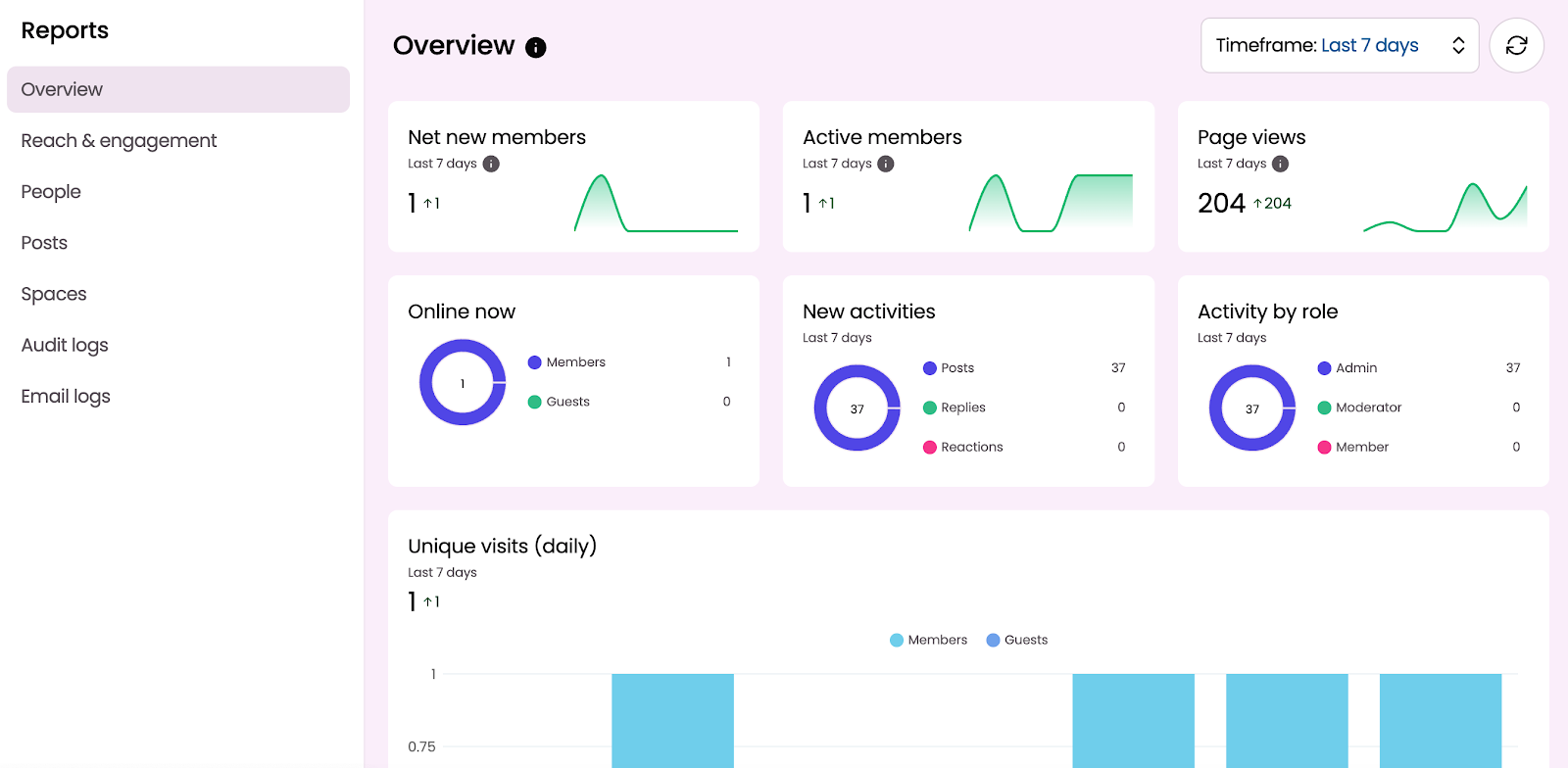
Regularly update your knowledge base
You should review your articles and verify information every few months, especially if you've changed something about your product or offer.
Every time someone asks your customer service team something that isn't already covered in your knowledge base, check whether it makes sense to add that to your base.
Six examples of good knowledge bases
Here are five great knowledge base examples across different industries:
- Canva
Canva has a very intuitive and well-organized knowledge base. The search bar is prominently placed at the center of the screen, in contrast with the background colors. Below, you can see the main categories, but you can also see the most important subcategories without having to click.
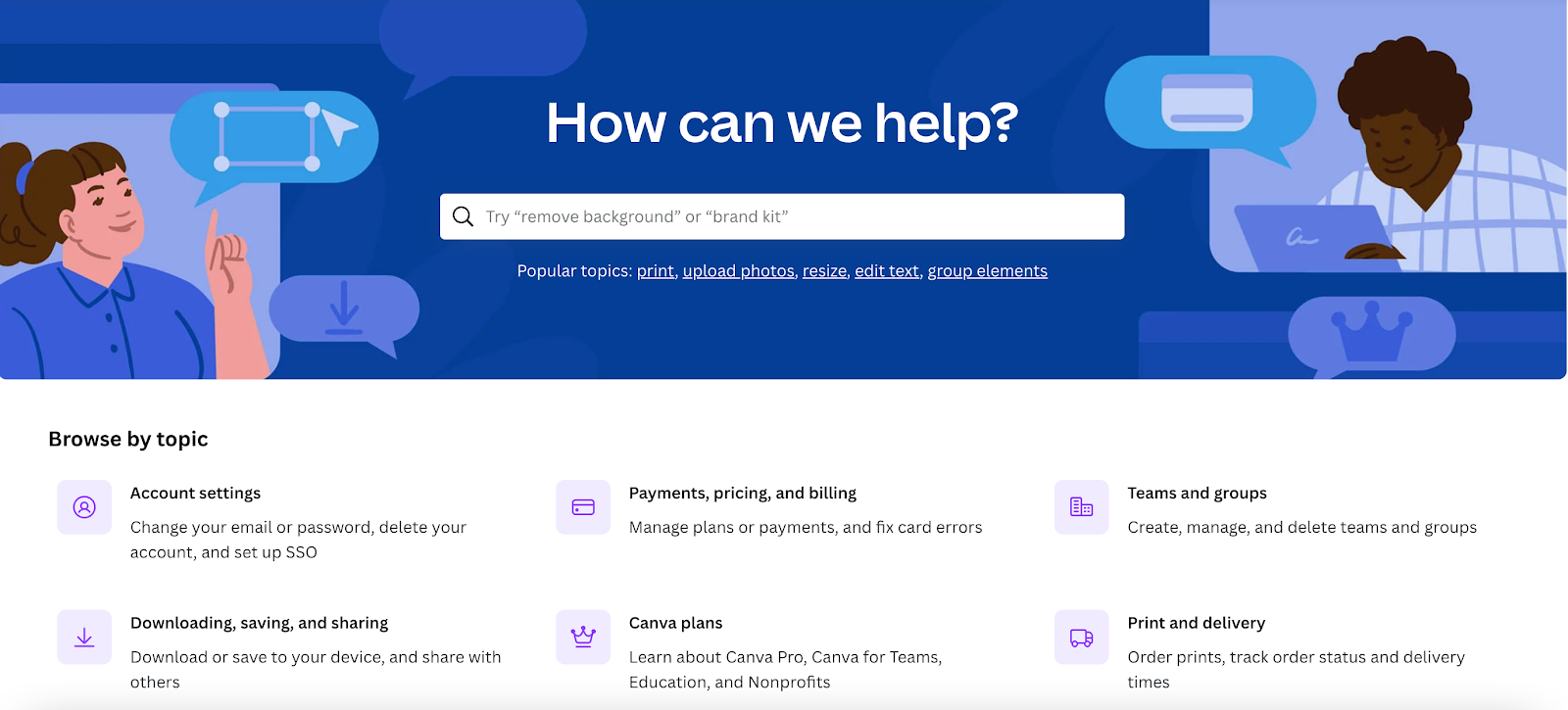
- Asana
You can learn a lot about knowledge management just by observing Asana's knowledge base. As a tool with many complex features and a long history, Asana has a robust knowledge base including articles and video tutorials.
But Asana knows that they shouldn't overwhelm users with tons of articles and instead, they should help users easily access relevant content they need at any given moment. That's why they added a Start Here section explaining how to set up the account and answer the most common beginner questions.
Under the search function, they've suggested popular articles and topics that users may be interested in.
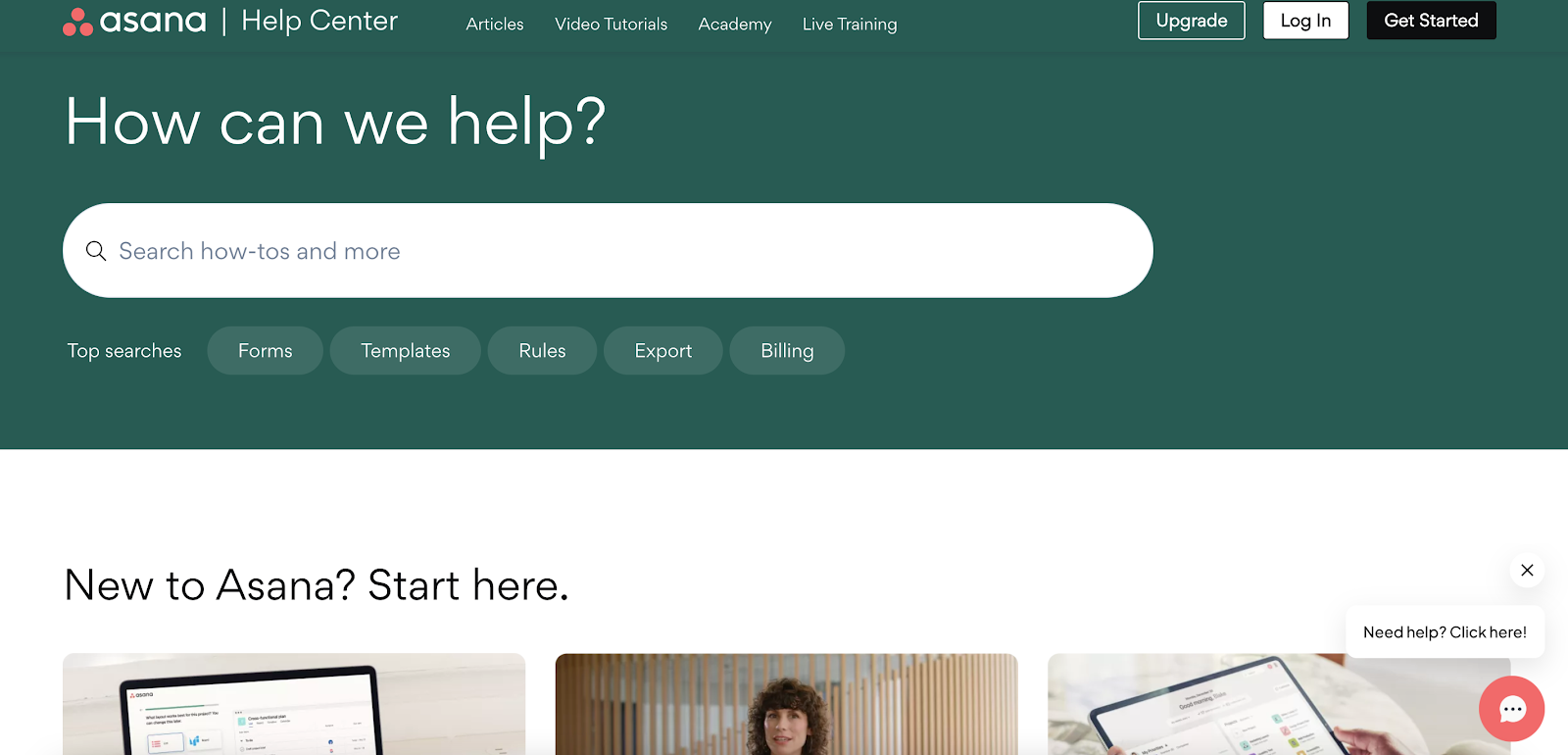
- DoorDash
Another way to organize a huge knowledge base is to divide it into separate knowledge bases based on the personas (your marketing team can help you out here!)
First, ask yourself: Who are your stakeholders? Do you want to create a public knowledge base available to everyone or an internal knowledge base for your employees that may contain some sensitive information?
DoorDash divided its knowledge base into three categories:
- Customer support
- Driver support
- Merchant support
This allowed them to adjust their tone of voice and level of expertise for each category.
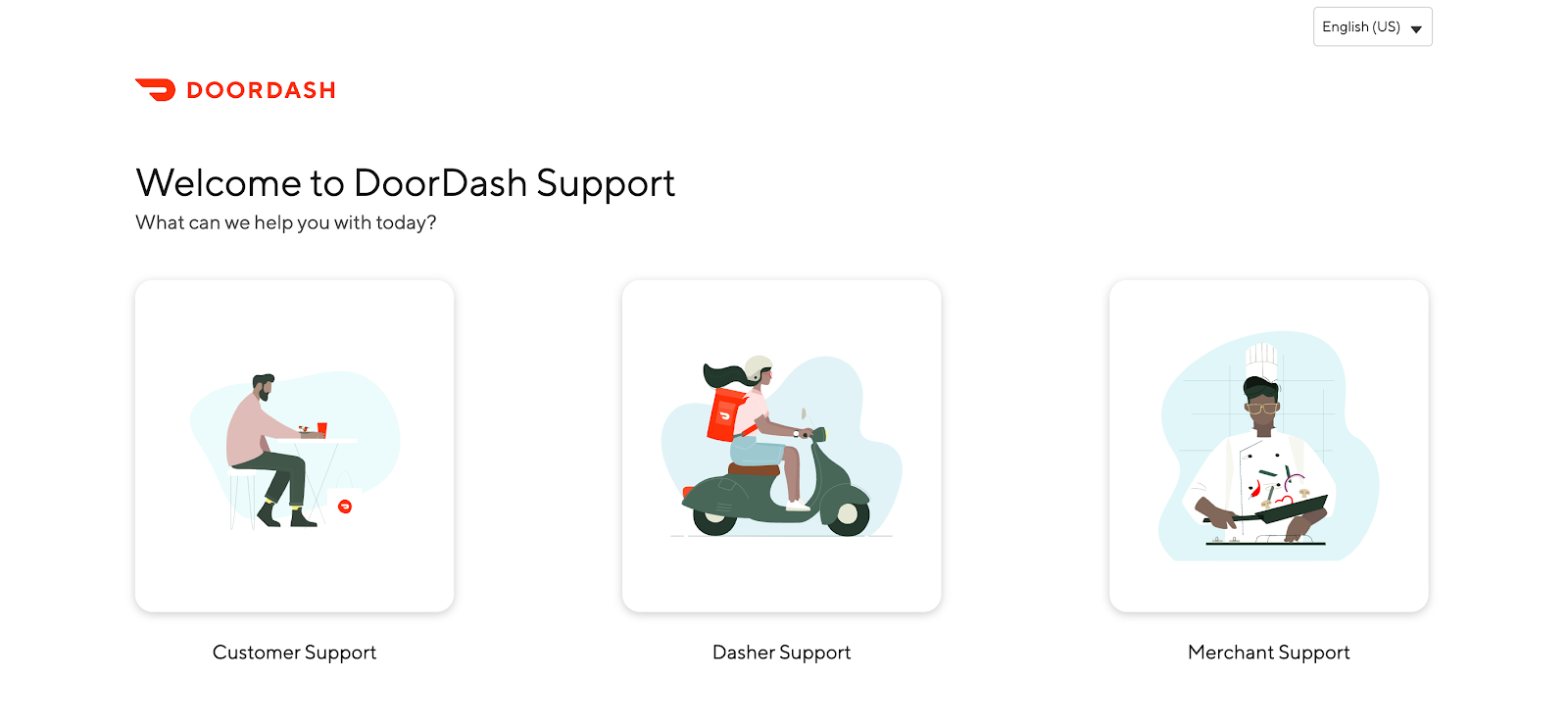
4. Semrush
Semrush is a great example of having multiple categories (they have 12) but still keeping your knowledge base structure relatively simple. They opted for a clear and minimalistic design of the categories, once again proving that less can be more.
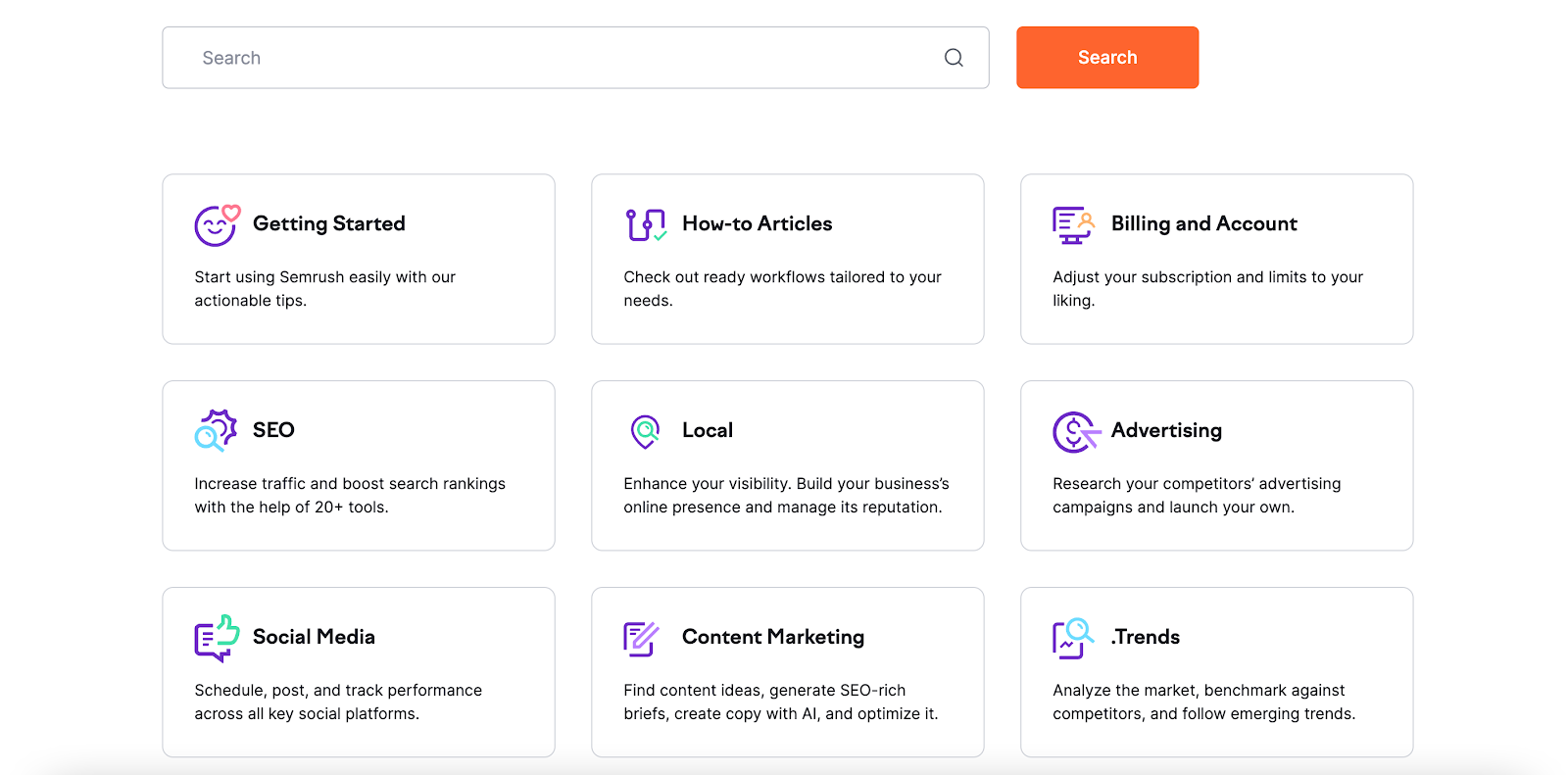
5. Dunkin'
Can you have a knowledge base that consists only of frequently asked questions and answers without having to write longer articles? Yes, and the Dunkin' Donuts Q&A platform is a great example.
They've collected dozens of customer questions and divided them into four main categories, so you don't have to go through a long list of questions and can get straight to the thing that interests you, whether it's the address of your local Dunkin', its menu or its loyalty program.
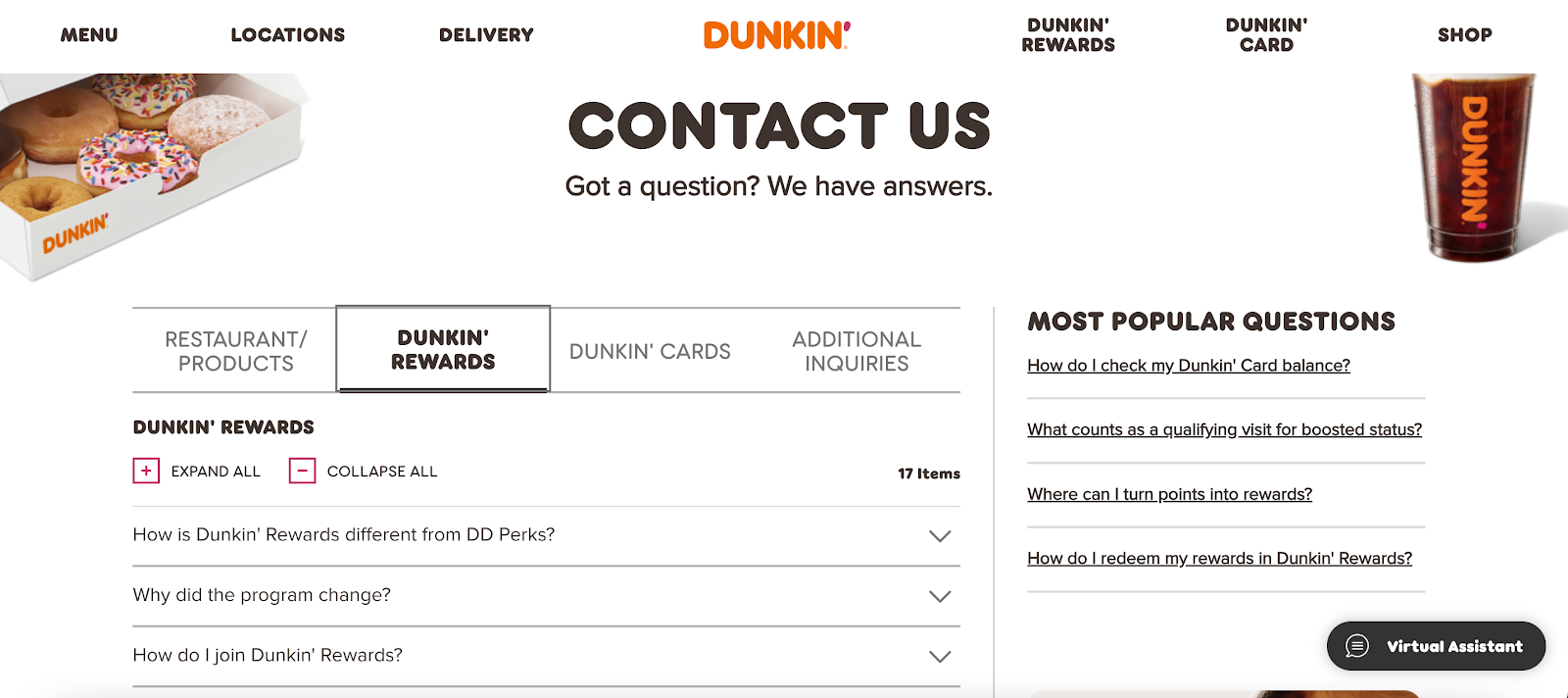
6. Mailchimp
As much as some people enjoy writing documentation, we should always ask ourselves: What content format is the most beneficial for my audience?
Sometimes, the answer is video, as you can quickly show your customers how to do something instead of describing it in a long blog post.
That's exactly what Mailchimp did. They noticed that many people were looking for tutorials on YouTube on using their tool, and they decided to leverage it to their advantage by using video format instead of standard knowledge base articles.

Conclusion
If you want to build a professional and well-designed knowledge base but don't know how to code or don't want to waste time doing it, BetterMode is the right knowledge base software for you.
Your knowledge bases can be as simple or as complex as you want to. If you need a quick and simple solution, you can build your knowledge base in only 10 minutes thanks to our ready-to-use knowledge base templates.
However, you can also build a more comprehensive resource for your customers or employees. BetterMode allows you to customize every detail to improve customer experience.
Moreover, it's one of the few knowledge base tools with a built-in CMS, so you can skip spreadsheets and integrations.
FAQs
How do I create my own knowledge base?
First, define the core elements of your knowledge base and create its structure. Then, gather the content for your knowledge base and organize it into different categories and articles. If you don't know how to code or don't want to create a knowledge base from scratch, you can use a BetterMode knowledge base tool template and customize it with your content and branding.
How do you structure a knowledge base?
Identify a couple of the biggest topics you want to cover. Those will be your main categories – most websites have 4-5 categories, as having more categories can be overwhelming for users. However, you can divide each category into subcategories making it easier for users to find what they're looking for. Don't forget to add a search bar where users can find the information they need without having to browse all the categories.
Why do you need a knowledge base?
The biggest reason for creating a centralized knowledge base is to save time both to your customers and employees, as they would no longer have to waste time looking for information in different places. Consequently, you can expect both productivity and customer satisfaction to increase.
How to know if your knowledge base is good?
The only way to test your knowledge base is to publish it and gather feedback from your target audience. In addition, make sure that your knowledge base is well-organized, intuitive and easy to use and that people can find the information they need quickly.